
If you need to set up multiple conversions from the same Google Ads account, you can use the copy feature to avoid repatitive configurations
Implementation
Copying a tag or a trigger is similar across all types of tags. So I tage conversion tag as an example here.
Copying Tags
In the GTM account, 'workspace' -> 'tag' -> Select a tag to copy

Click the three dots icon on the top right -> Select 'copy'

Change the name according to your new conversion


Next, for the trigger, we have three possible cases
1. Different Trigger
Select the pencil icon

Remove the original trigger by clicking the minus icon and set up a new one

2. Same Trigger
No work needed (It is rare to use the same trigger for different conversions though)
3. Same Trigger with Different Conditions
Click the trigger box (with an icon)

Click the three dots icon on the top right -> Select 'copy'
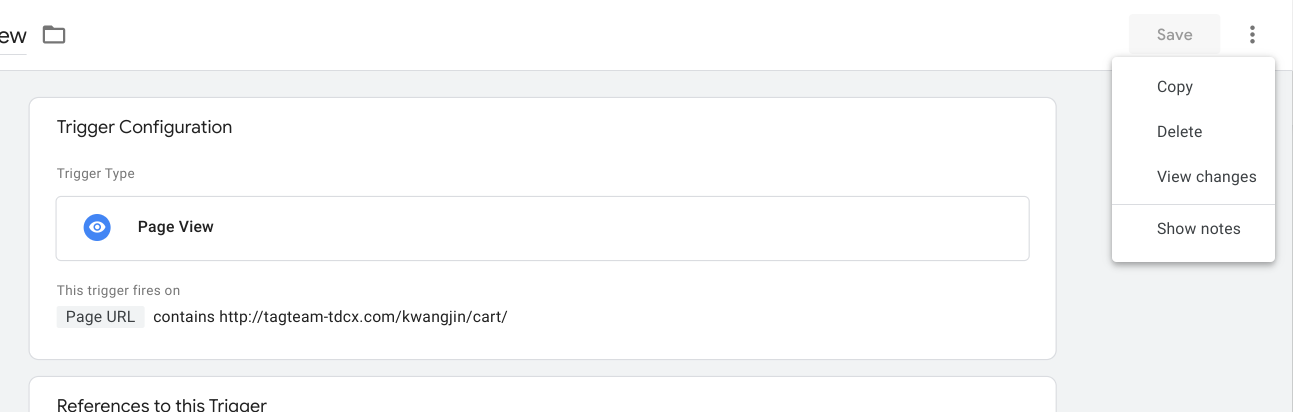
Change the title -> Change the condition, for example, if you want to track a different page change the URL -> Click 'save'
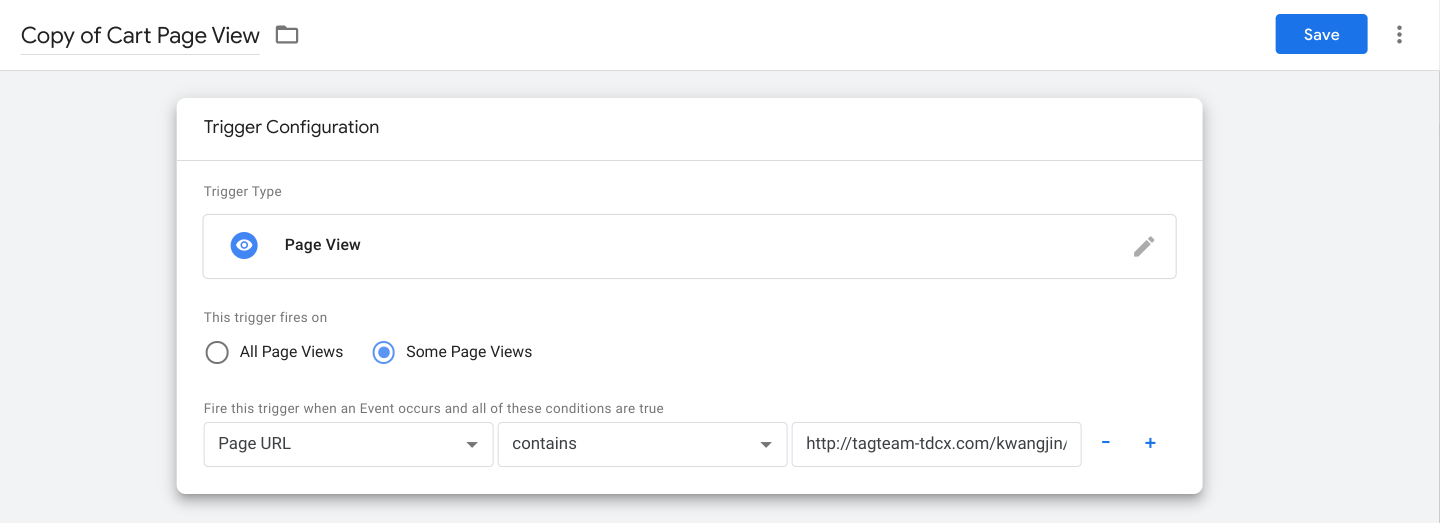
Select the pencil icon

Remove the original trigger by clicking the minus icon and set up a new one

Click the triggering box
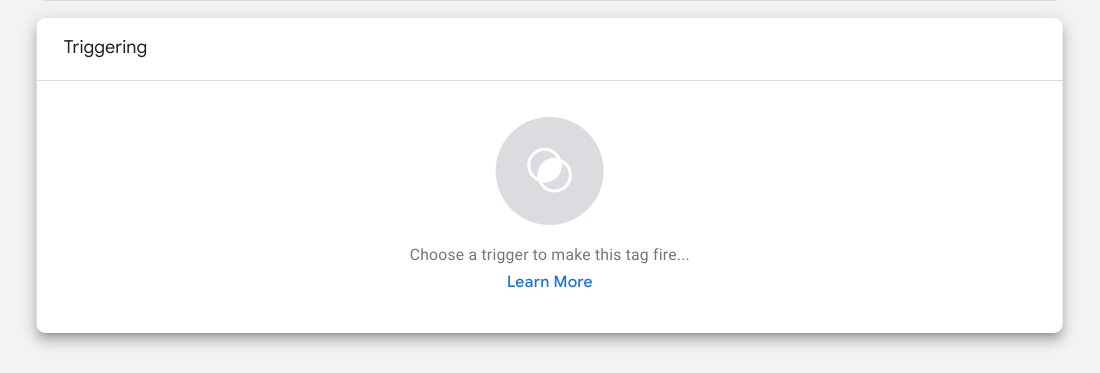
Selected the copied trigger
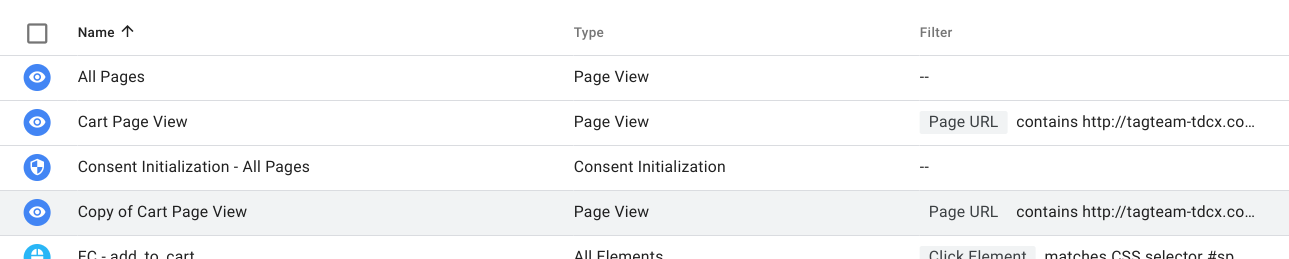
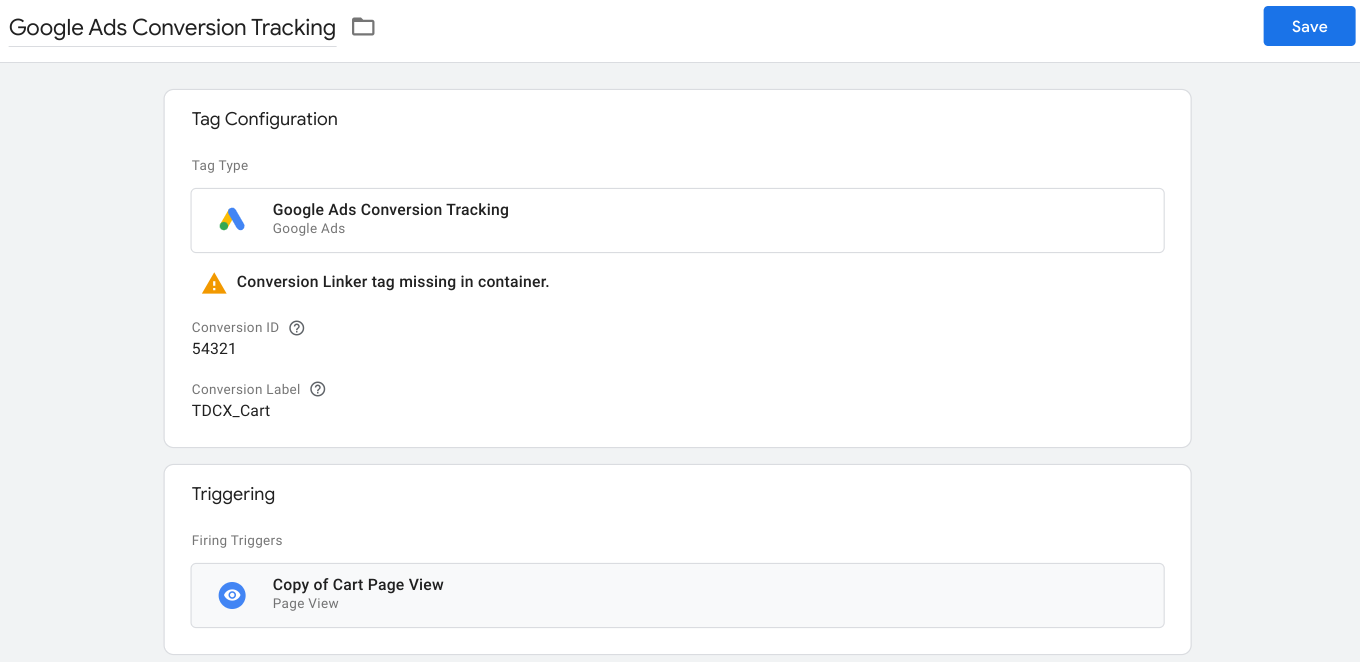
Publishing
We have to submit the changes for them to take an effect on global environment. Click 'Submit' on the top right (Whenever you see numbers other '0' it means that there are some work not published yet).
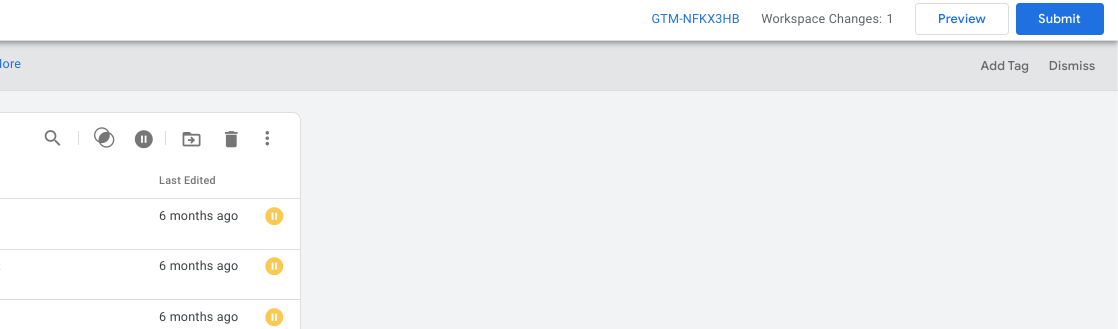
Click 'Publish' (Adding a message is optional).
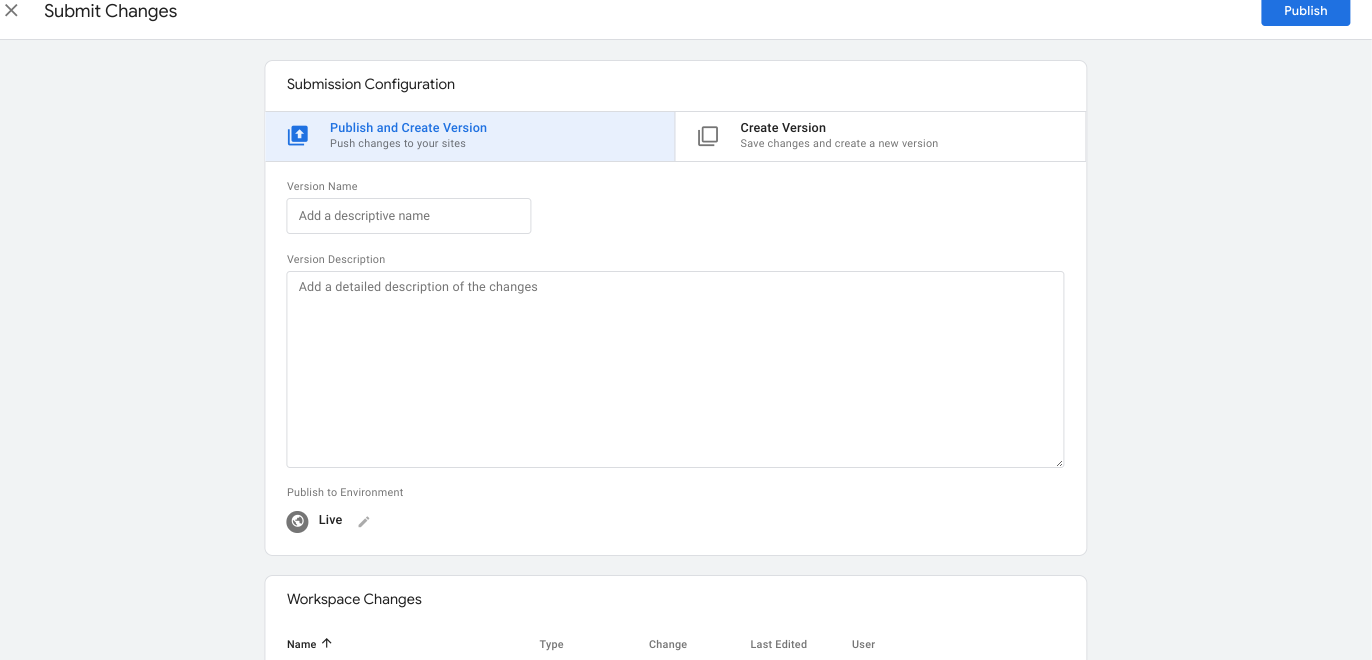
Click 'Skip' or 'Continue' (If you wrote a message in the previous step you won't see this pop up.
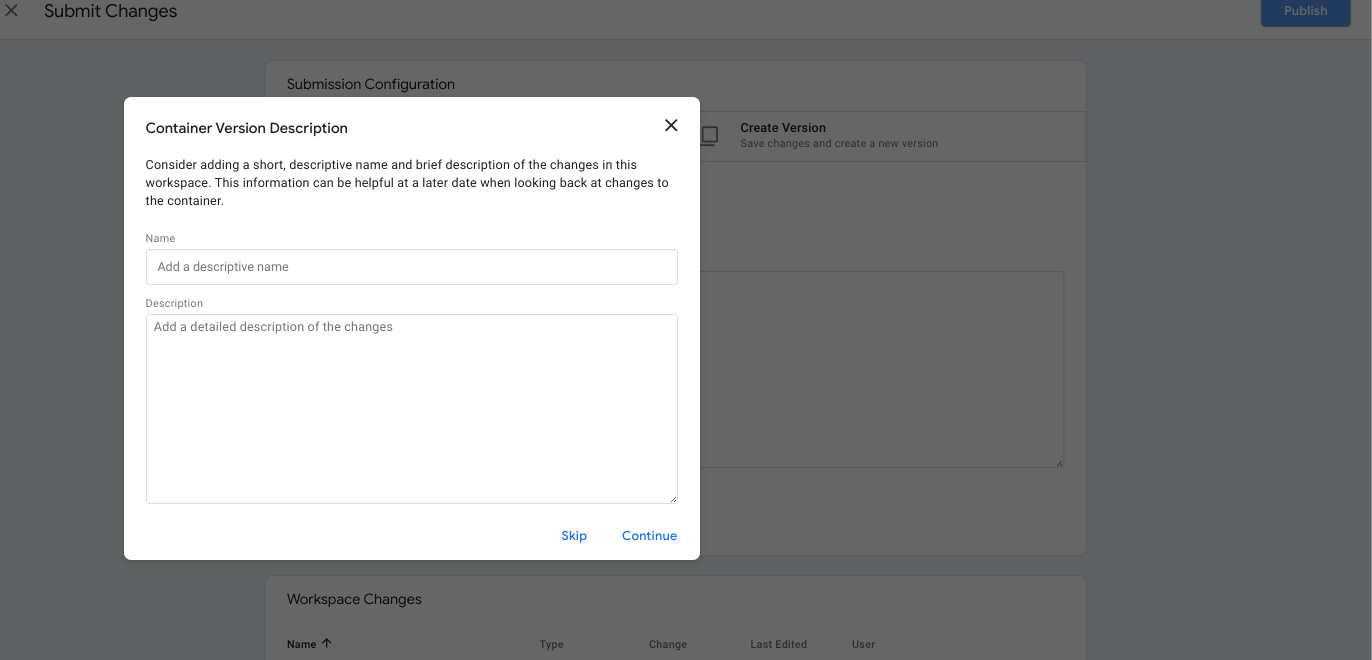
When it is done, the summary will appear.
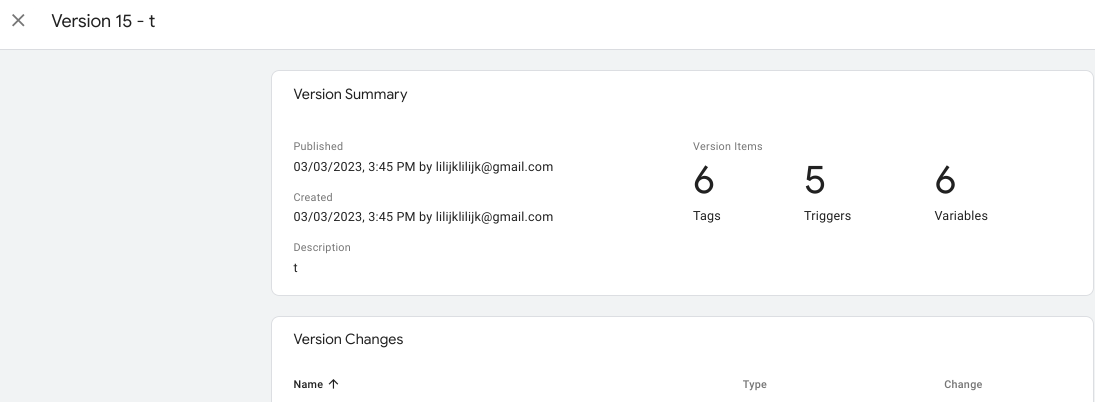
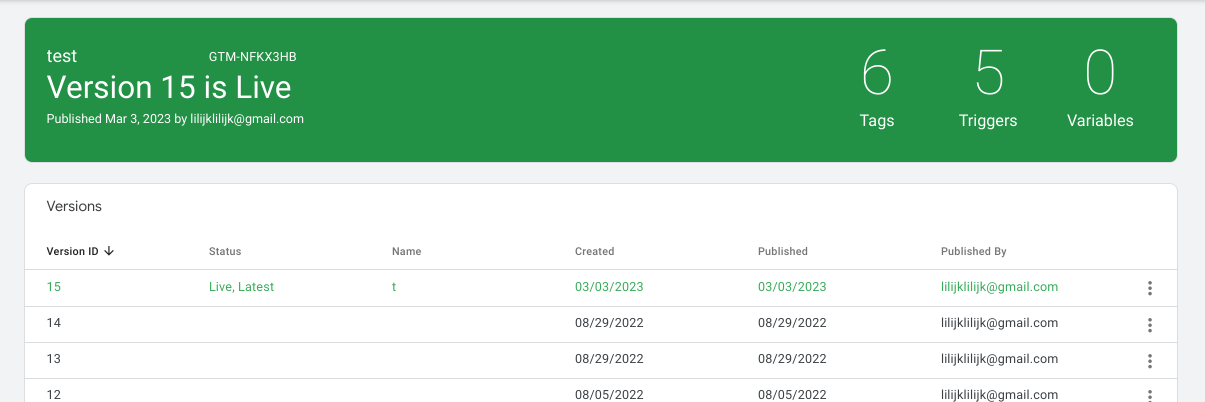
We have seen how we can reuse tags and triggers in GTM.
'Marketing and SEO > Google Tag Manager' 카테고리의 다른 글
| GTM (Triggering) - Click (2) | 2023.04.13 |
|---|---|
| GTM (Triggering) - Scroll (1) | 2023.04.12 |
| Google Tag Manager Account Setup (2) | 2023.03.29 |
| GTM (Triggering) - Page View (0) | 2023.03.20 |
| [GTM] - GA4 Set up (configuration) (0) | 2023.03.03 |



