
In the container, go to 'workspace' -> 'tags' -> 'new'
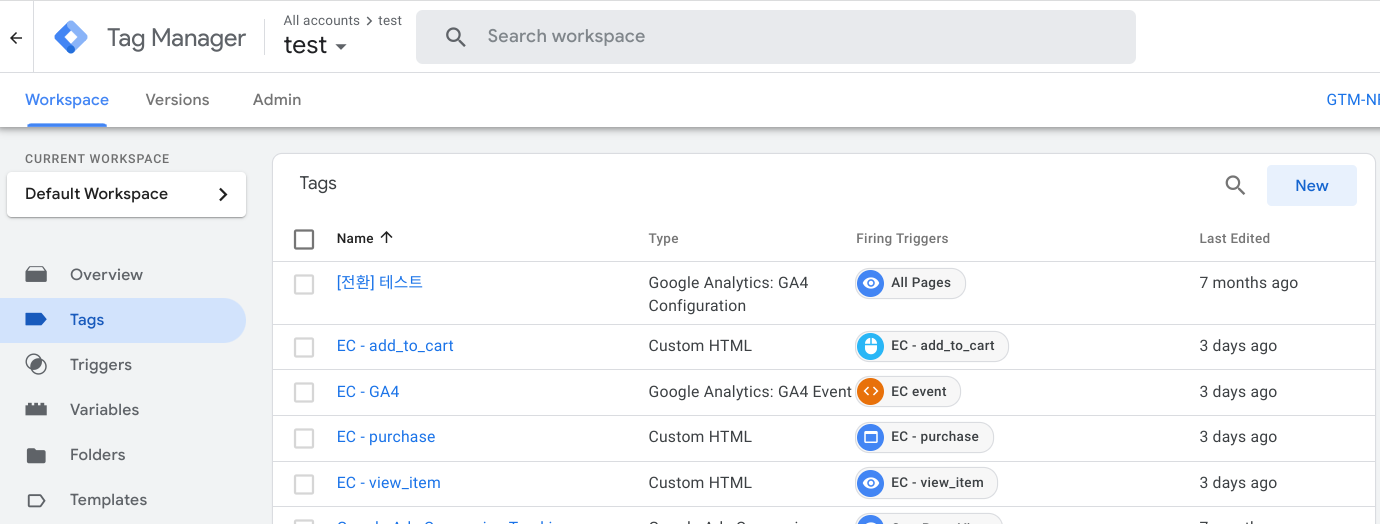
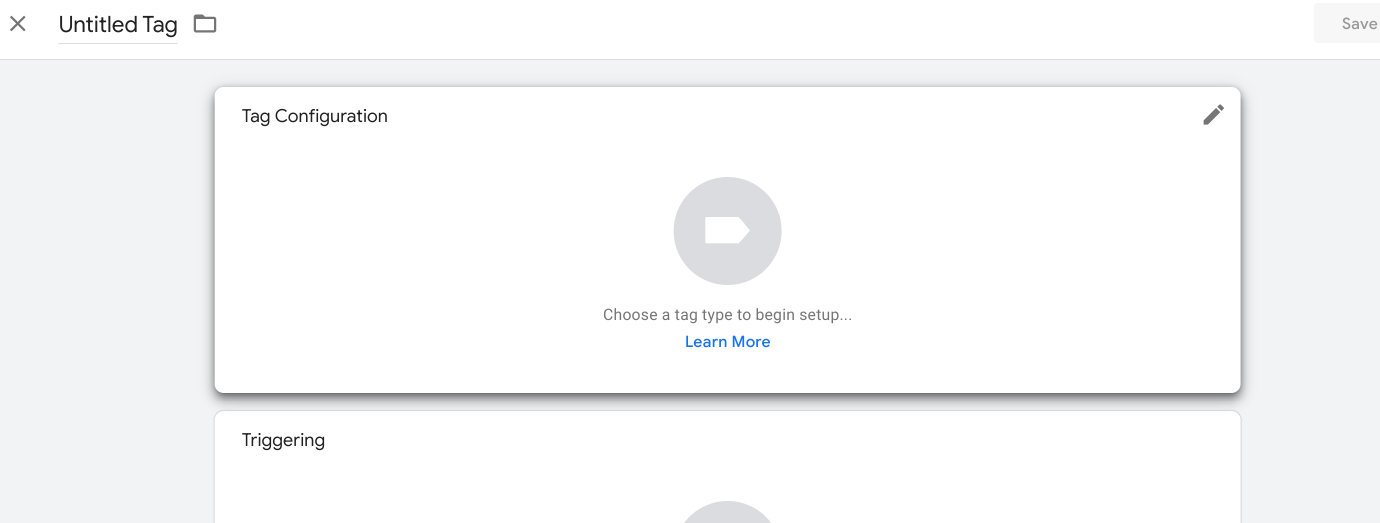
Select 'Google Ads conversion tracking'

Enter the ‘Conversion ID’ and ‘Conversion label’ (To check conversion ID and label, click here, If you are missing a conversion linker, follow this instruction)
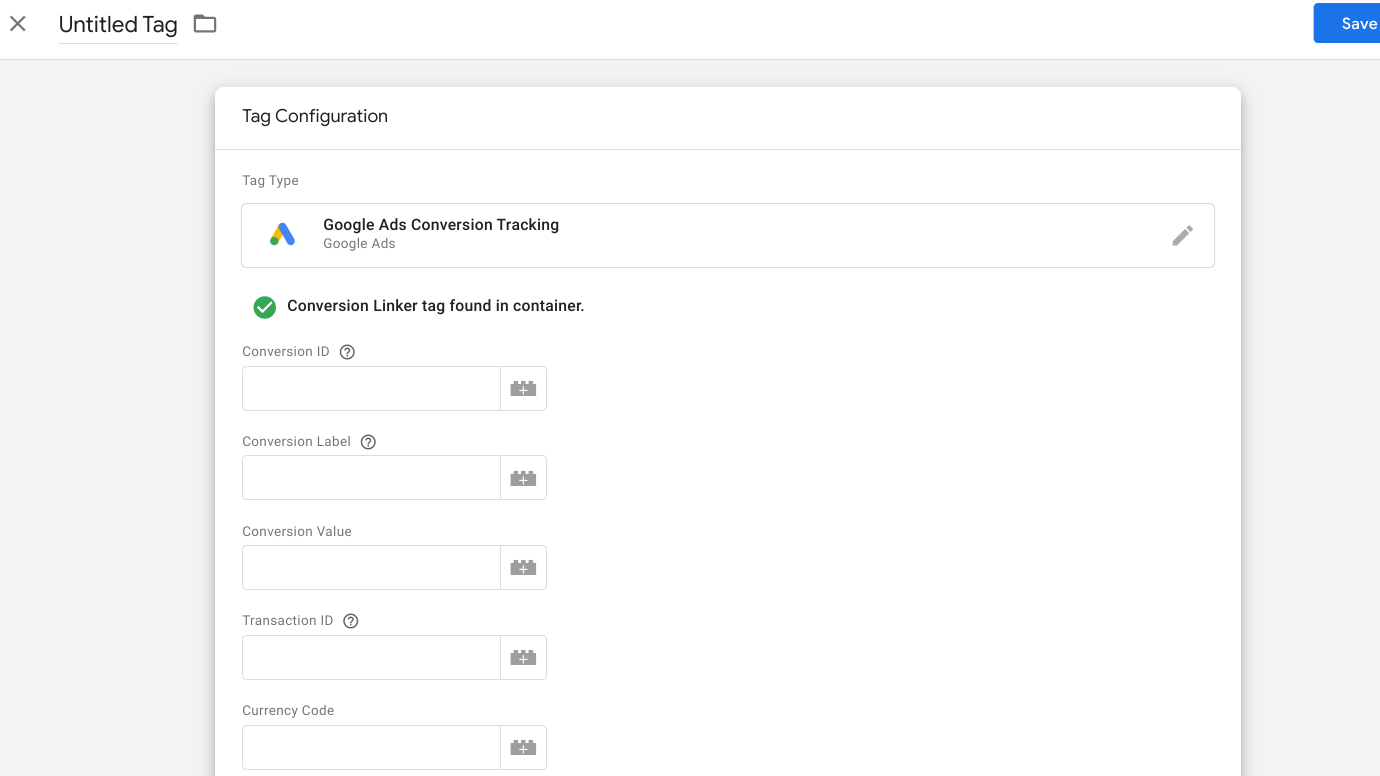
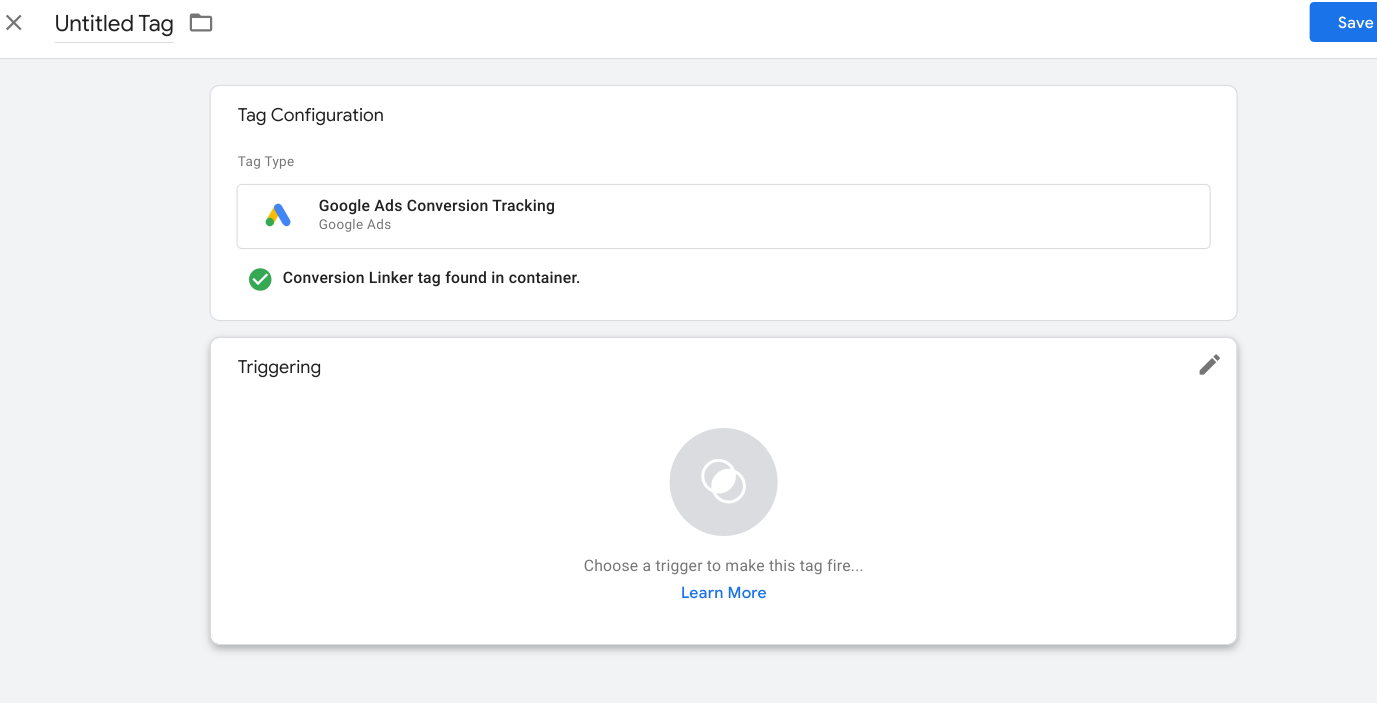
Click '+' button
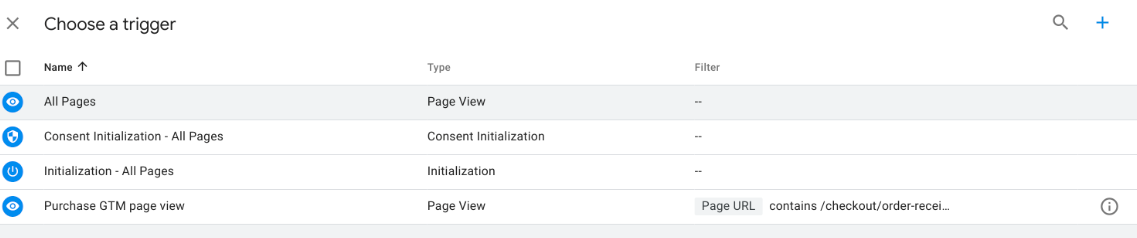
Select 'page view'
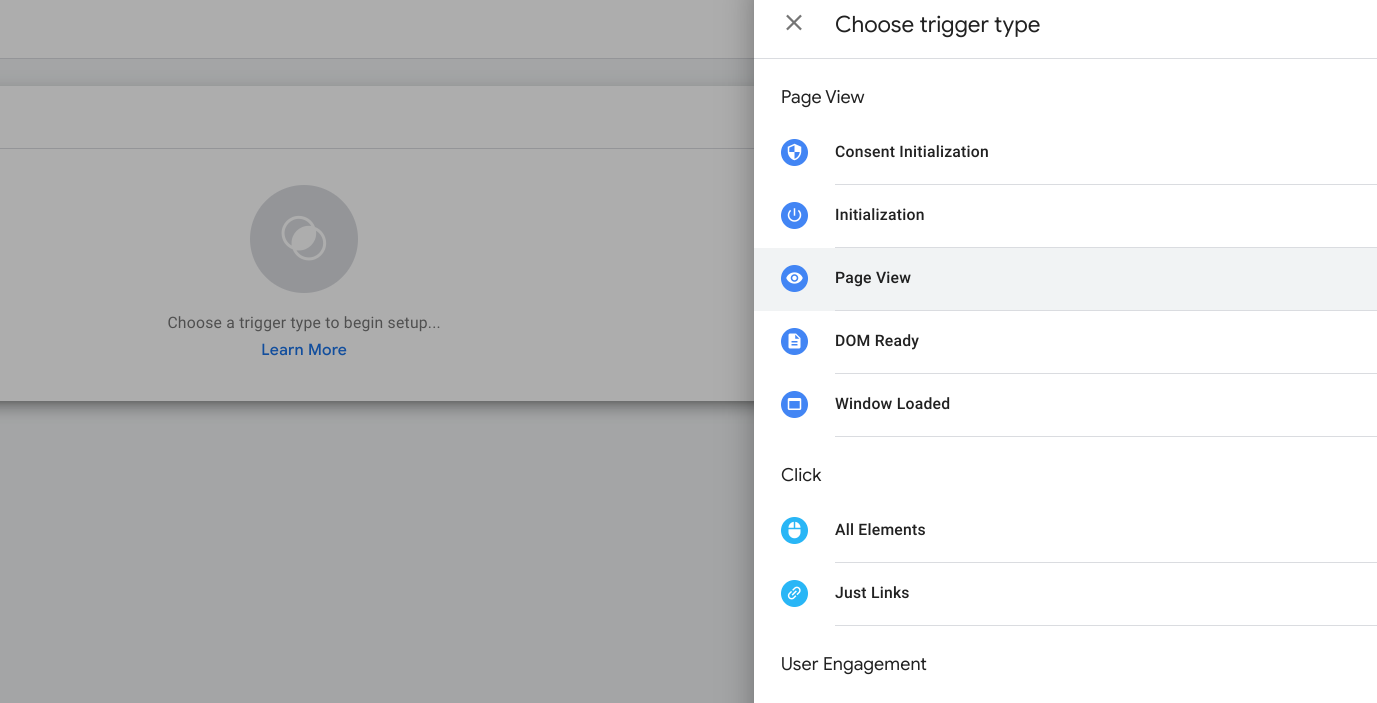
Choose 'some page view' and click the first box then choose 'page URL'
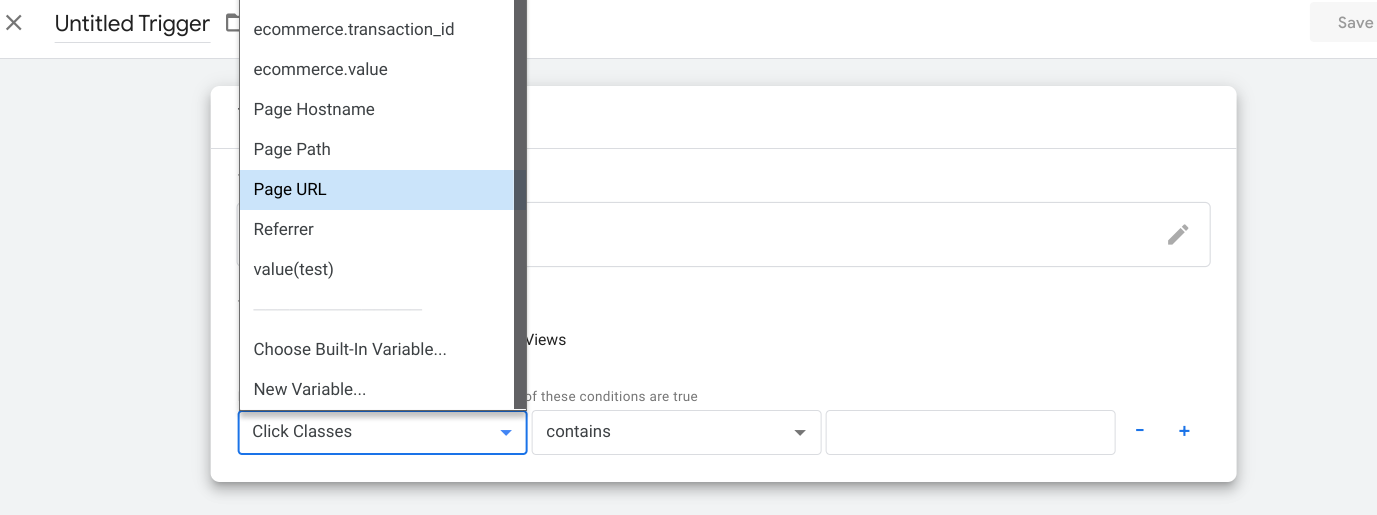
Copy the URL that is specific to a page from the site

Leave the second box as 'contains' (A reason for that is to prevent this trigger not firing when advertisement identifier is appended to the URL when a user lands on the website through advertisement). Paste the URL in the third box and click 'save'
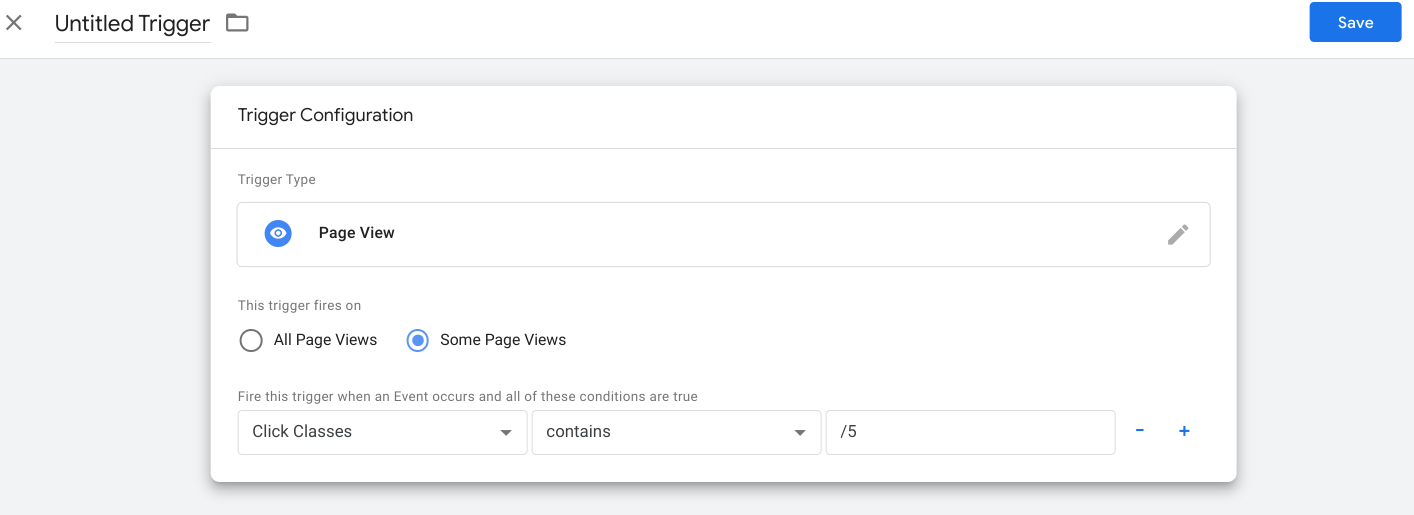
Select 'submit' on the top right
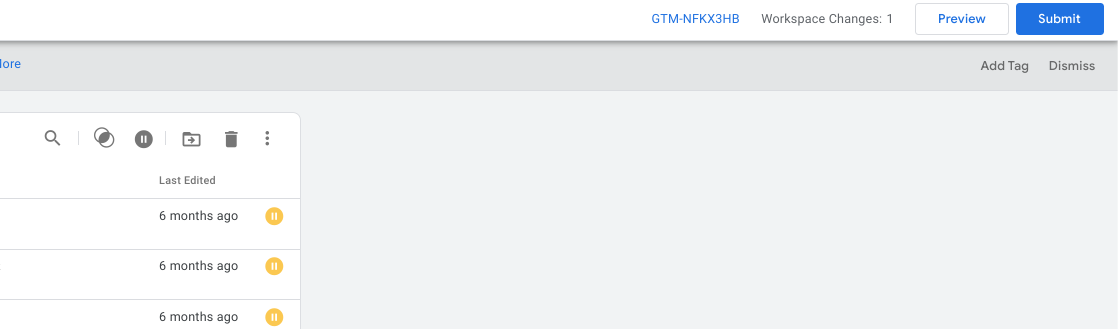
Click 'Publish' (Adding a message is optional).
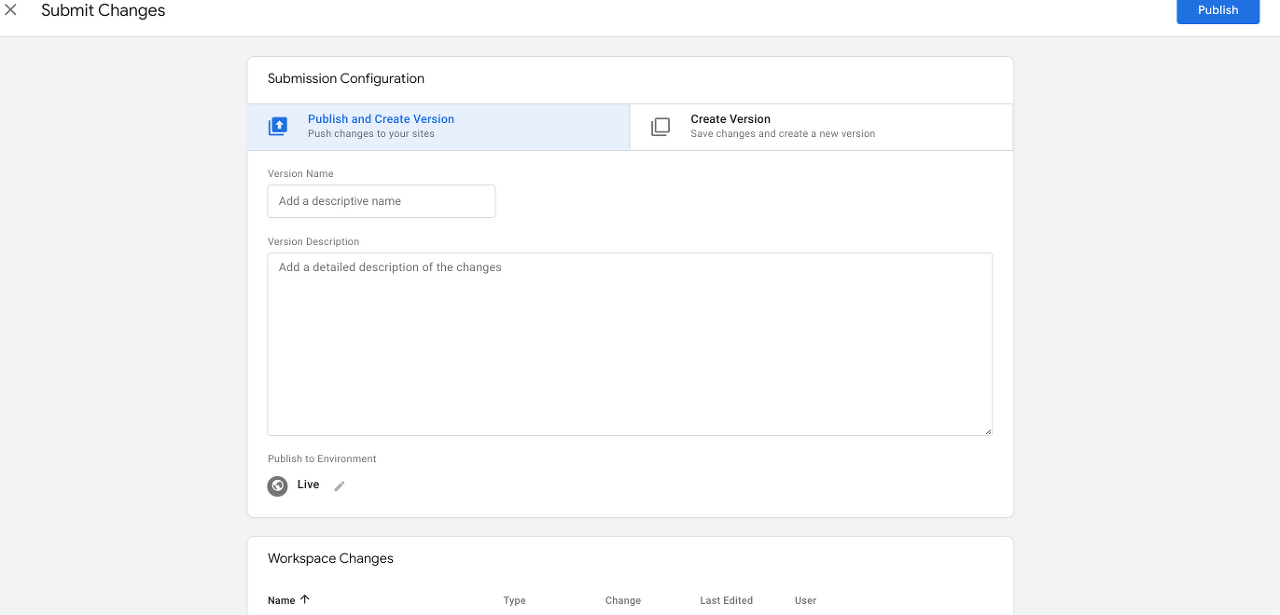
Click 'Skip' or 'Continue' (If you wrote a message in the previous step you won't see this pop up.
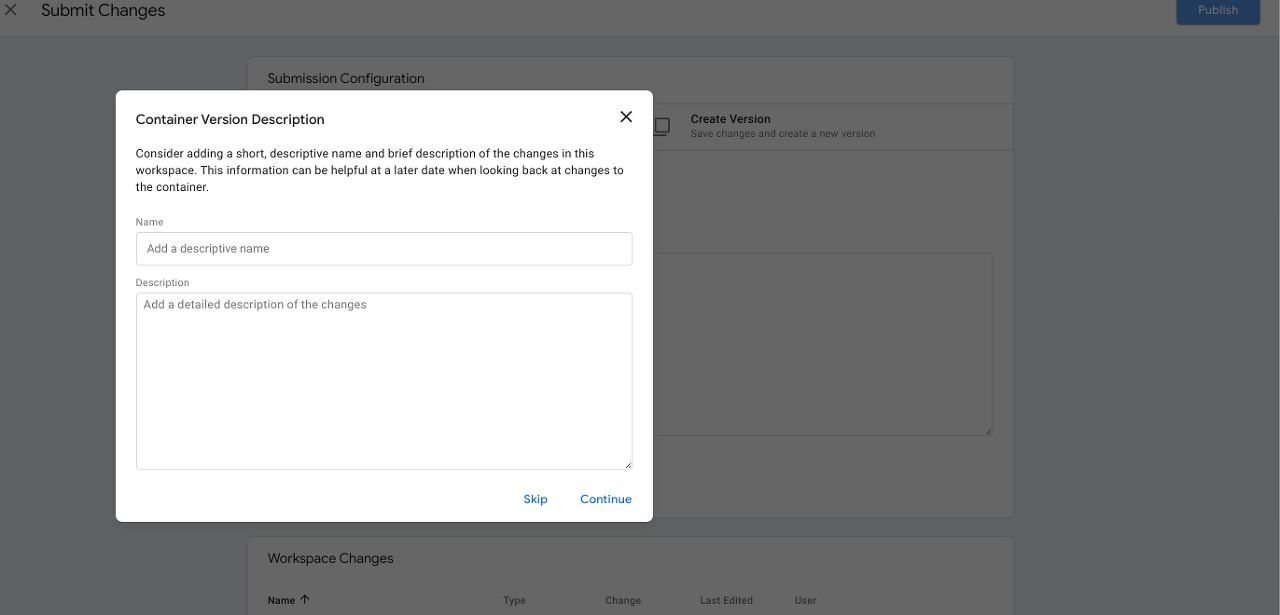
When it is done, the summary will appear.
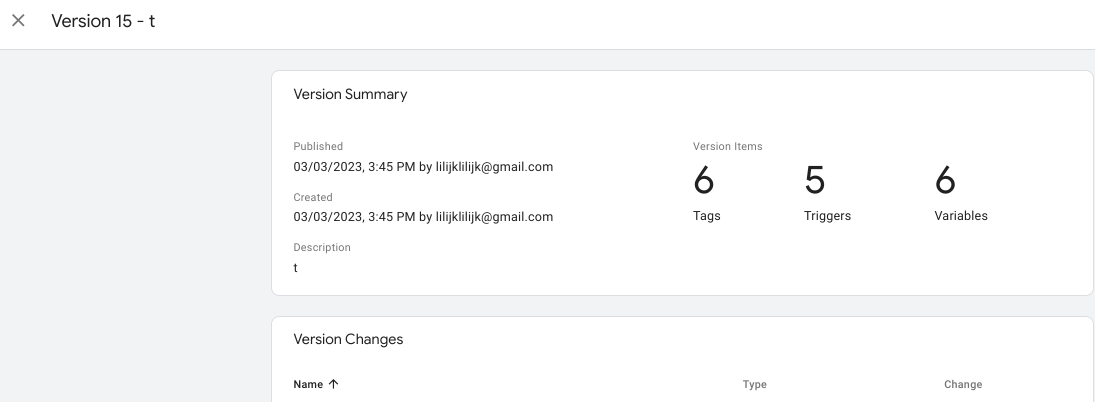
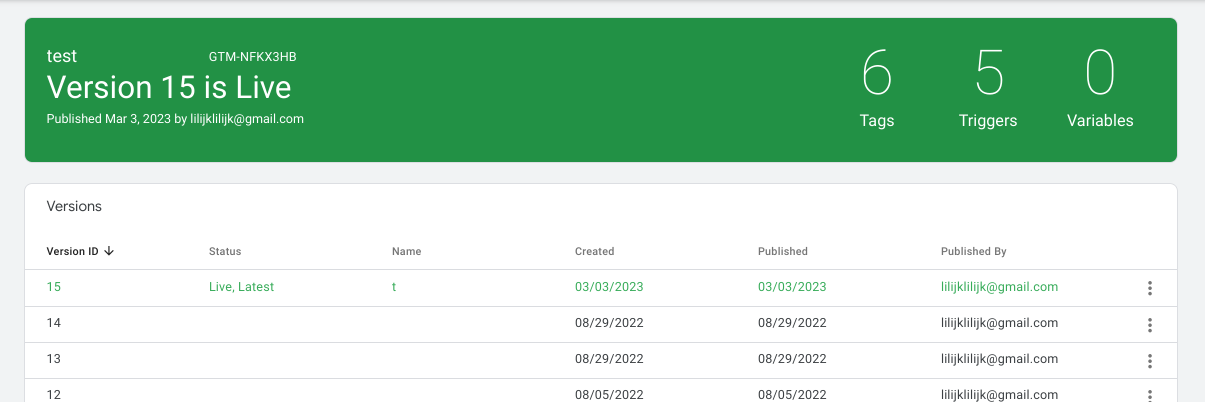
That is it!
'Marketing and SEO > Google Tag Manager' 카테고리의 다른 글
| GTM (Triggering) - Scroll (1) | 2023.04.12 |
|---|---|
| Google Tag Manager - Reusing Tags and Triggers (0) | 2023.04.12 |
| Google Tag Manager Account Setup (2) | 2023.03.29 |
| [GTM] - GA4 Set up (configuration) (0) | 2023.03.03 |
| GTM Container export/import (3) | 2023.02.28 |



