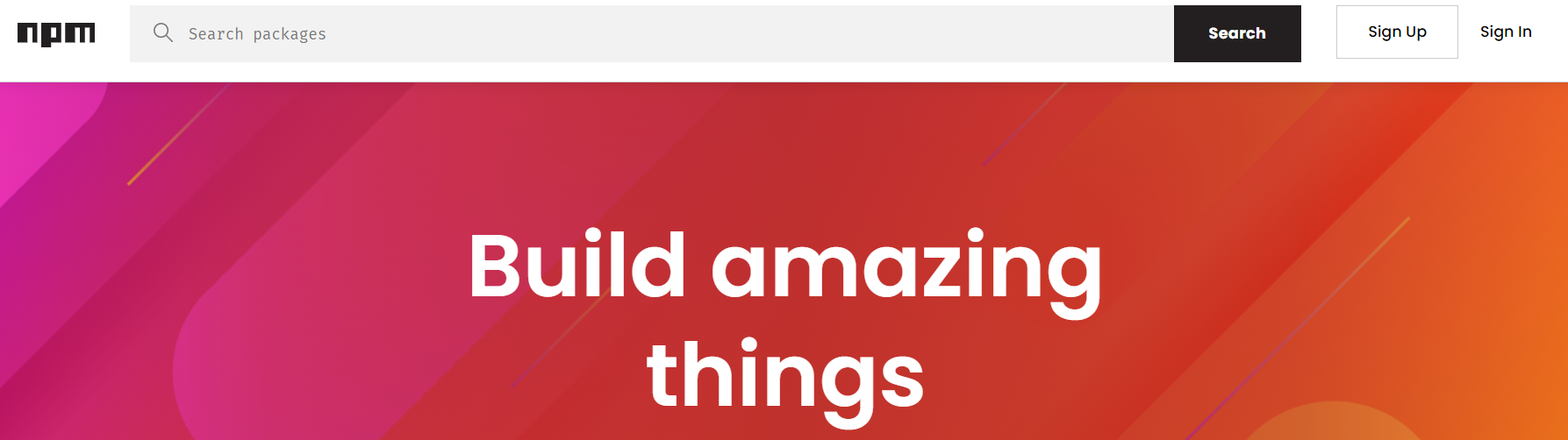
JSON server is one of the NPM packages that provides a server for testing. It stores data in a JSON format and is very easy to work with
List of Contents
Implementation
Installing the Package
npm i json-server
Setting Up the NPM command
To run the server, we need a command. Open the package.json file and add the script below.
"<command>":"json-server --watch <fileName>.json"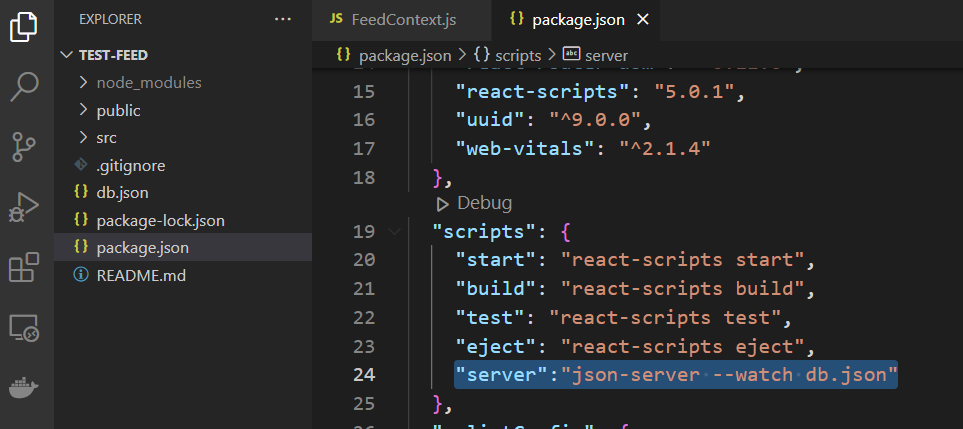
※ Json server uses port 3000 as React does
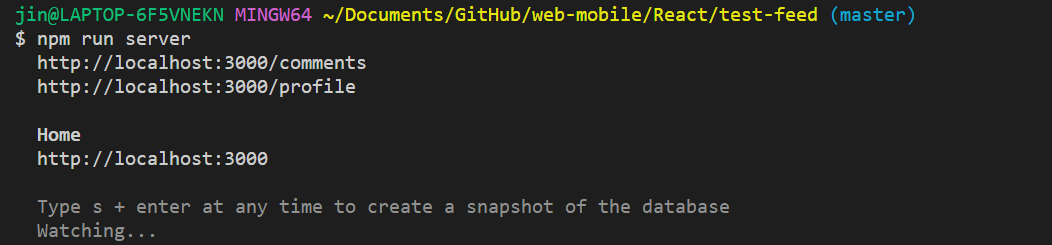
So, if you use this with React add the option to change the port to avoid a collision.
"<command>":"json-server --watch <fileName>.json --port <port>"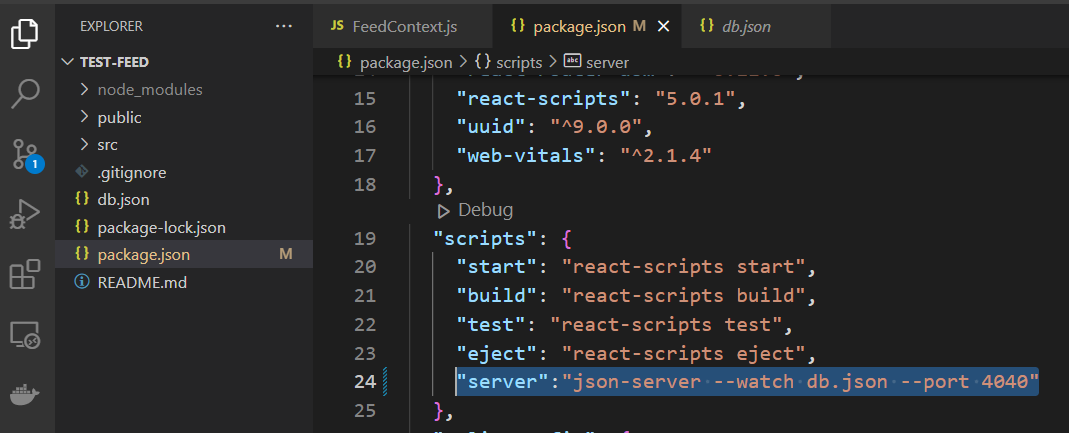
Running the Server
Run the command you set in the script

By default, it will create test data in the file (if not just add the file on the root level)
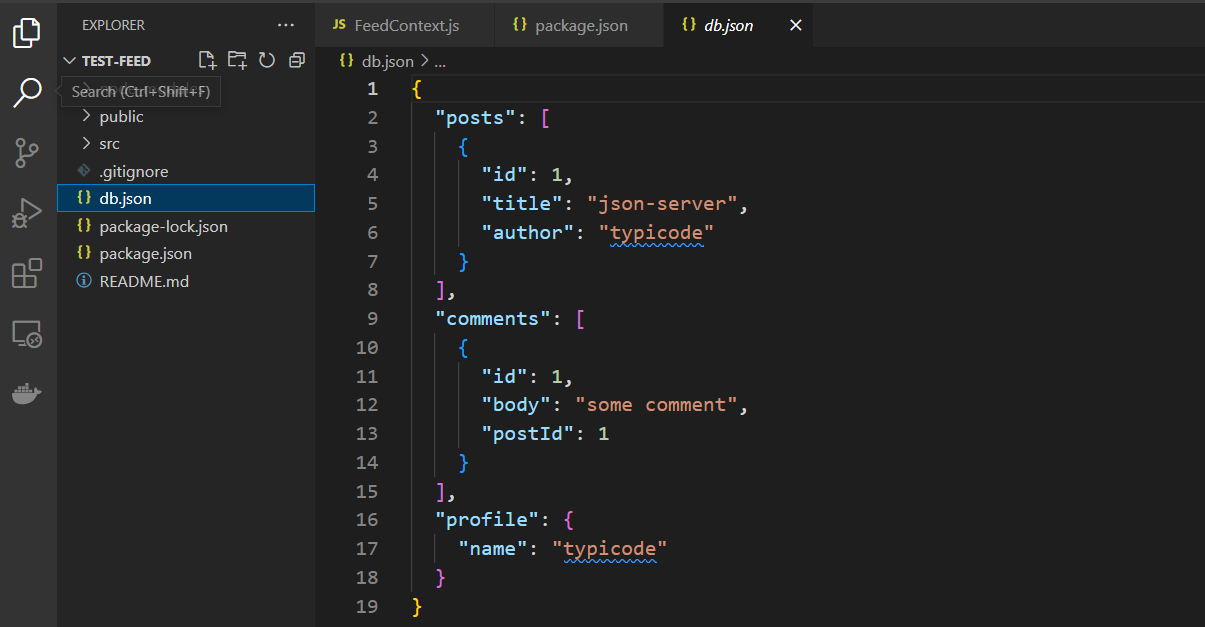
Every key inside the object represents a table. For test purposes, I have added more data to the posts
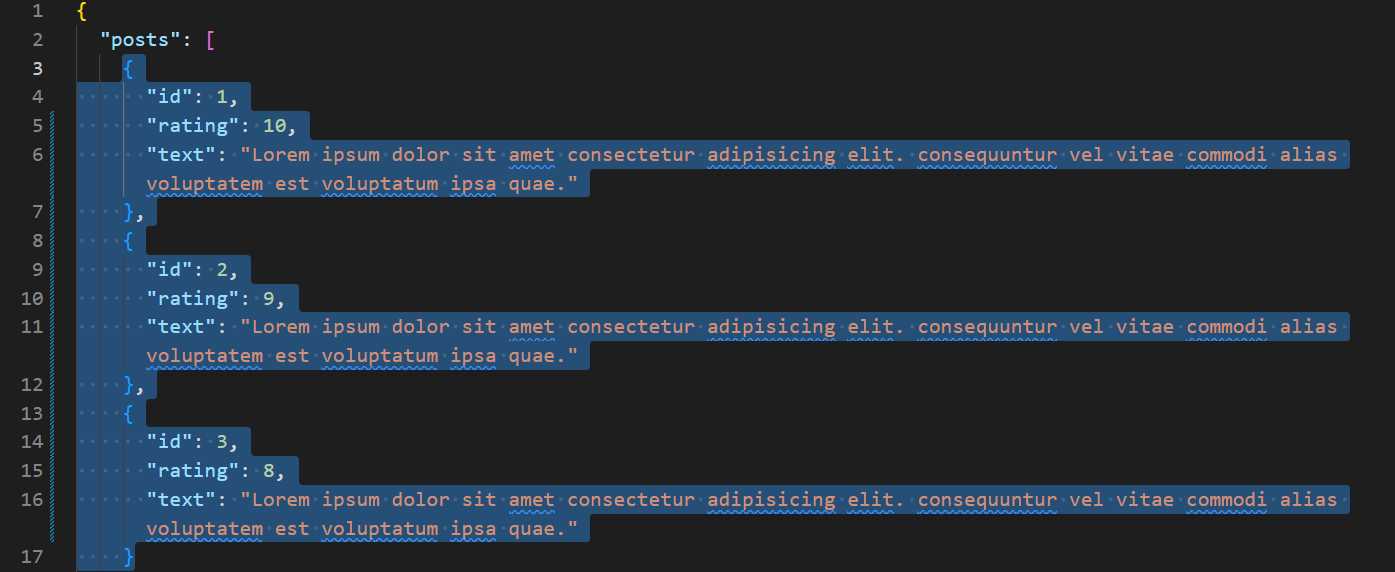
Working with Data
Run the server and send an HTTP request.
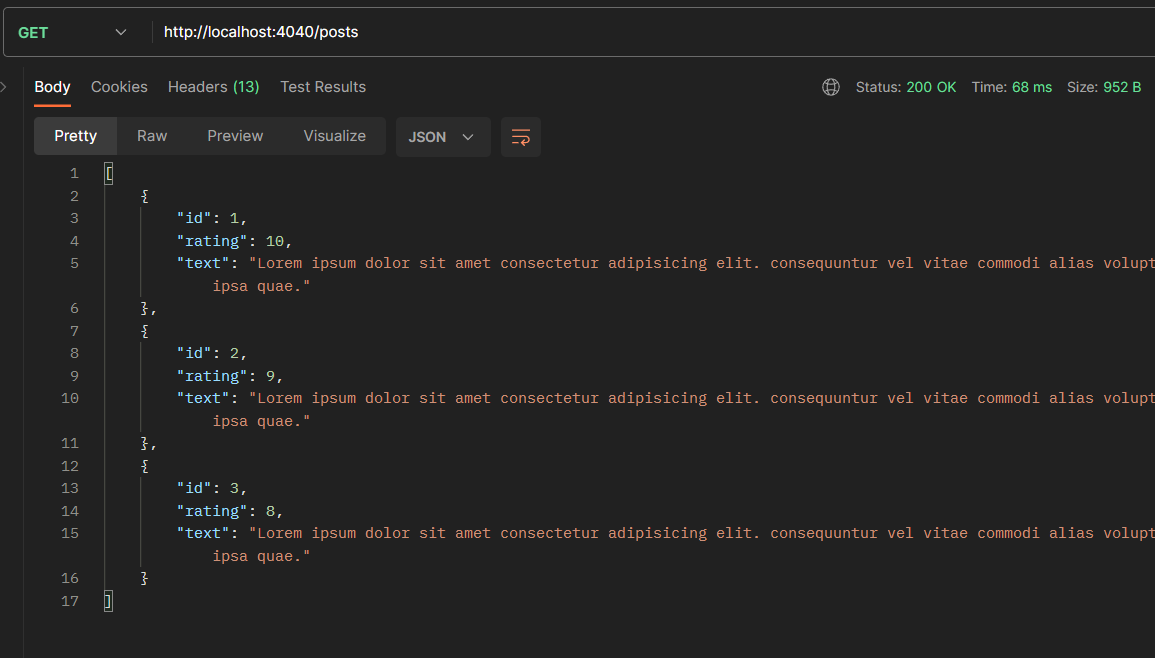
Angular
Let's see how we can do the CRUD with Angular.
Model
To work with angular easier, we will create a model. Note that Json Server requires an 'id' field so make sure you add the field with 'id' as its name.
export interface Post {
id?: string;
title: string;
content: string;
imagePath?: string;
auth?: string;
}Service
Add a service class (using either the CLI command below or adding the file by yourself)
ng g service <name>Add necessary properties and a constructor with dependency injections
url: string = 'http://localhost:4040/posts/';
posts!: Post[];
constructor(private http: HttpClient, private router: Router) {}▶ GET (List)
getPosts() {
this.http.get<Post[]>(this.url).subscribe((data) => {
this.posts = data;
this.postUpdated.next(this.posts);
});
}▶ GET (Item)
getPost(id: string) {
return this.http.get<Post>(this.url + id);
}▶ POST
addPost(title: string, content: string) {
const post: Post = {
id: '3',
title: title,
content: content,
};
this.http.post(this.url, post).subscribe((result) => {
this.router.navigate(['/']);
});
}▶ PUT
updatePost(
id: string,
: string,
content: string,
) {
let post:Post = {
id: id,
title: title,
content: content,
}
}
this.http.put(this.url + id, post).subscribe((result) => {
this.router.navigate(['/'])
});
}▶ DELETE
deletePost(id: string) {
this.http.delete(this.url + id).subscribe((result) => {
this.router.navigate(['/']);
});
}React
Let's see how we can do the CRUD with React.
const URL = 'http://localhost:4040/posts/'▶ GET (List)
const fetchData = async () => {
const res = await fetch(URL)
const data = await res.json()
}▶ GET (Item)
const fetchData = async (id) => {
const res = await fetch(URL + id)
const data = await res.json()
}▶ POST
const addFeed = async (newFeed) => {
await fetch(URL, {
method: 'POST',
headers: {
'Content-Type': 'application/json'
},
body: JSON.stringify(newFeed)
})
}▶ PUT
const updateFeed = async (id, newFeed) => {
await fetch(URL + id, {
method: 'PUT',
headers: {
'Content-Type': 'application/json'
},
body: JSON.stringify(newFeed)
})
}▶ DELETE
const deleteFeed = async (id) => {
await fetch(URL + id, {
method: 'DELETE'
})
}As we have seen in this writing, The JSON server is an easy way to add a server to your front application to give it a test.
References
json-server
Get a full fake REST API with zero coding in less than 30 seconds. Latest version: 0.17.3, last published: 2 months ago. Start using json-server in your project by running `npm i json-server`. There are 311 other projects in the npm registry using json-ser
www.npmjs.com
'Frontend > JavaScript' 카테고리의 다른 글
| Drag and Drop (1) | 2023.07.05 |
|---|---|
| JavaScript Module - Button Ripple Effect (1) | 2023.07.03 |
| JavaScript Module - Text Wave Effect (2) | 2023.04.05 |
| Client Side Storage - Indexed DB (0) | 2023.03.31 |
| Client Side Storage - Web Storage (0) | 2023.03.31 |



