
On the admin page, go to 'Channel' -> 'GoogleChannel' and click 'sign in with Google'. When you sign in choose the Google Ads account that is used for the site. You have check all the box when signing ing

Click 'begin'

Select 'SSL certificate domain'

Click 'confirm'

Select 'policies and return policies' and click 'confirm'

Select 'payment service' and click 'confirm'
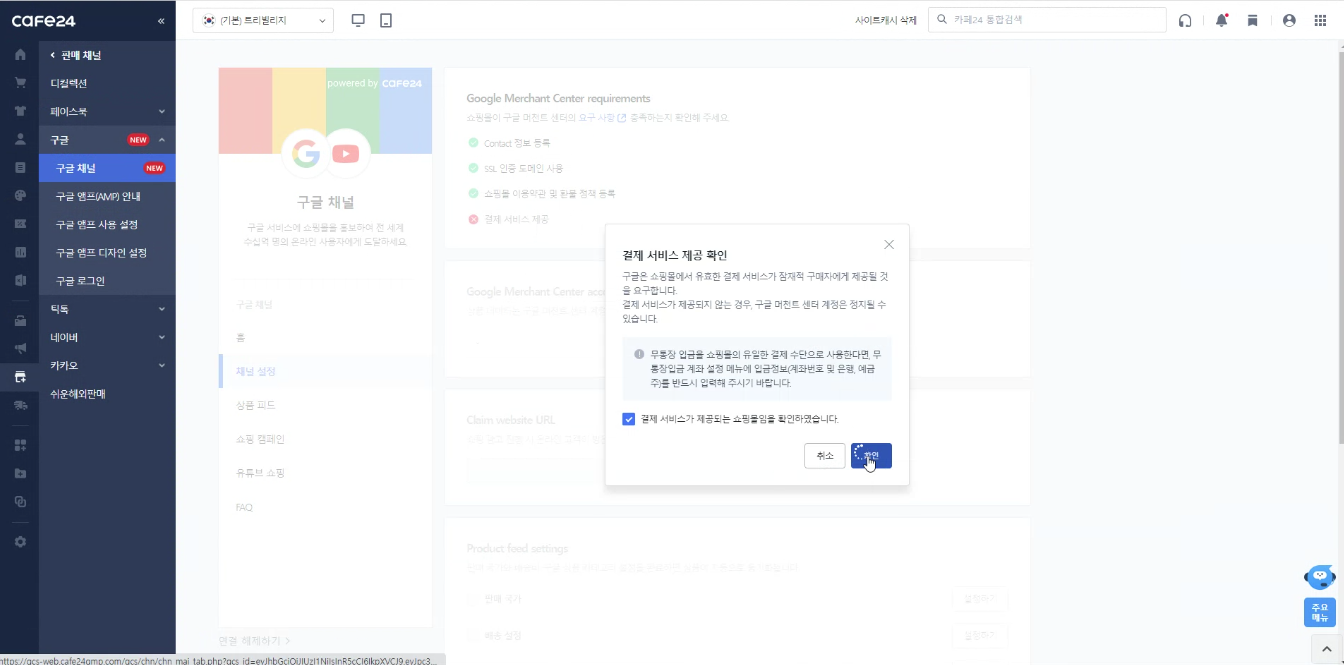
Link to a Google Merchant Center account by linking to an existing one or creating a new one
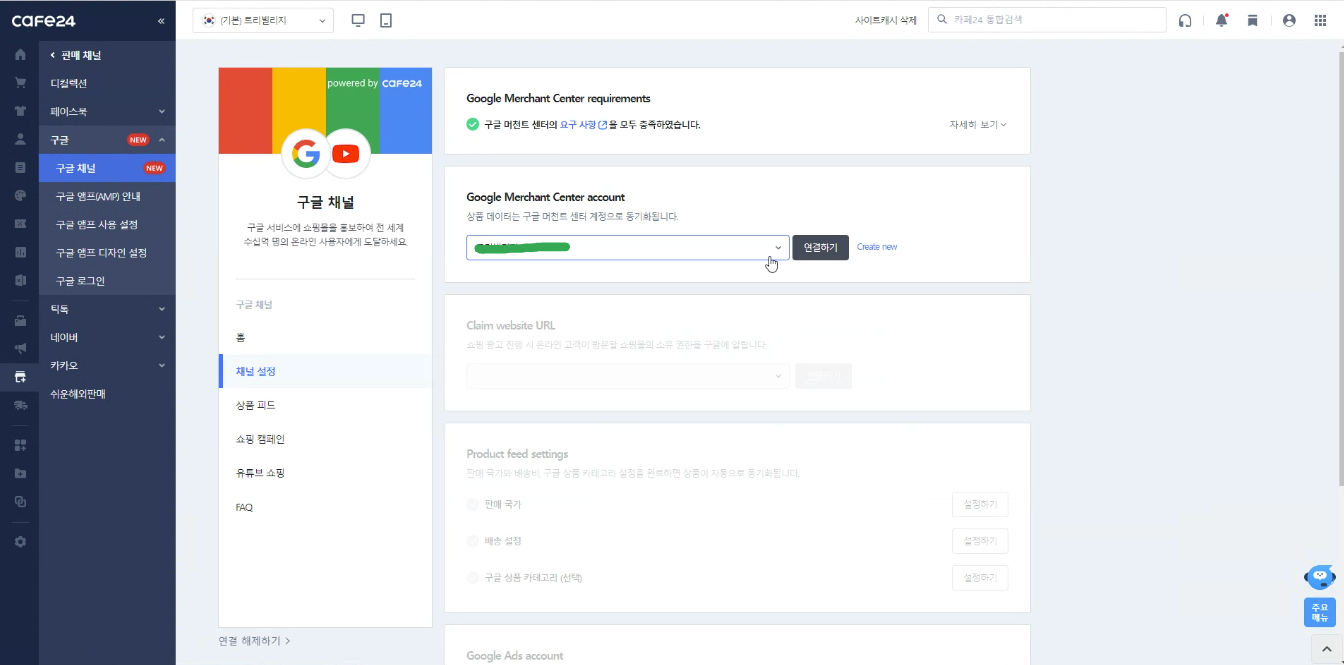
Claim the ownership for the site
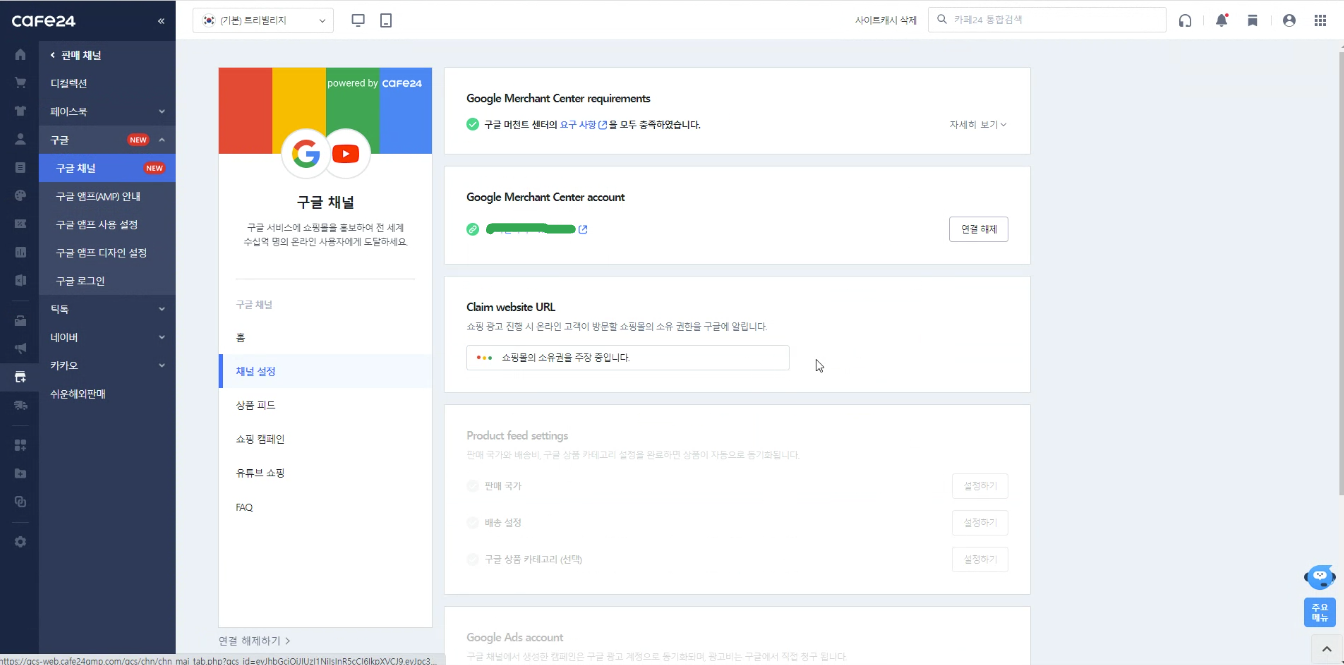
Click 'details' for business address
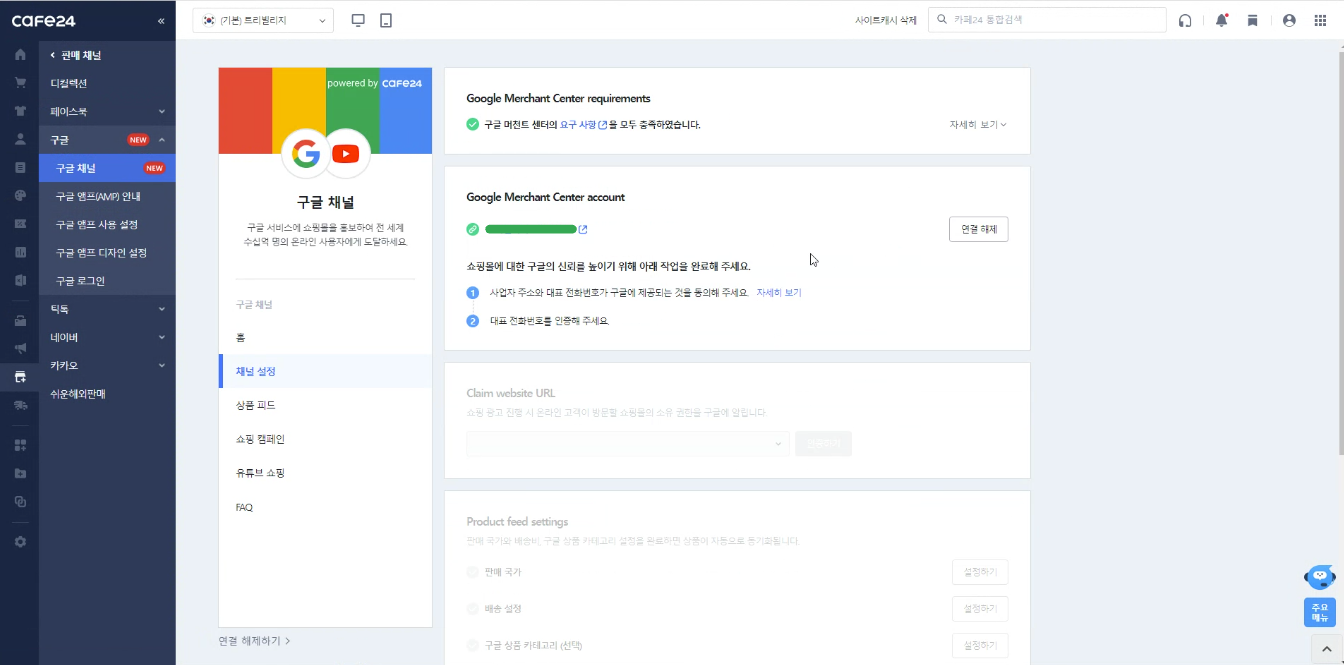
check the box and click 'confirm'
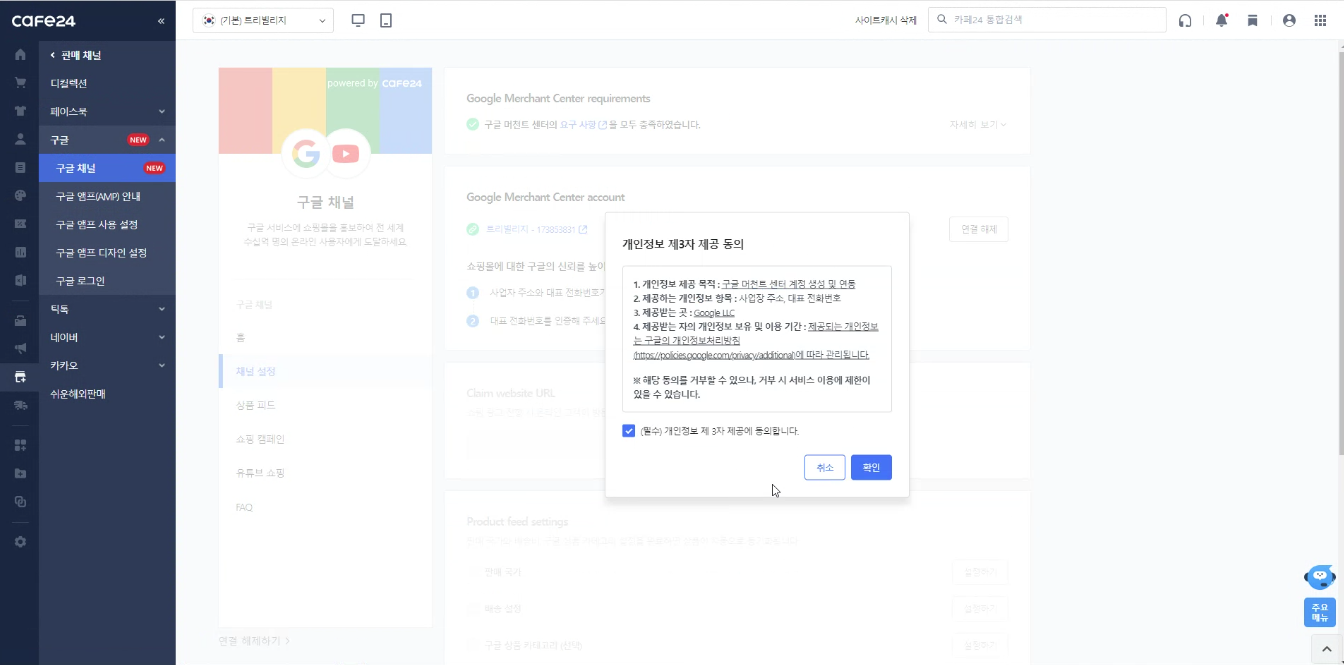
Verify the contact (Use the cell phone if the number automatically populated won't work)
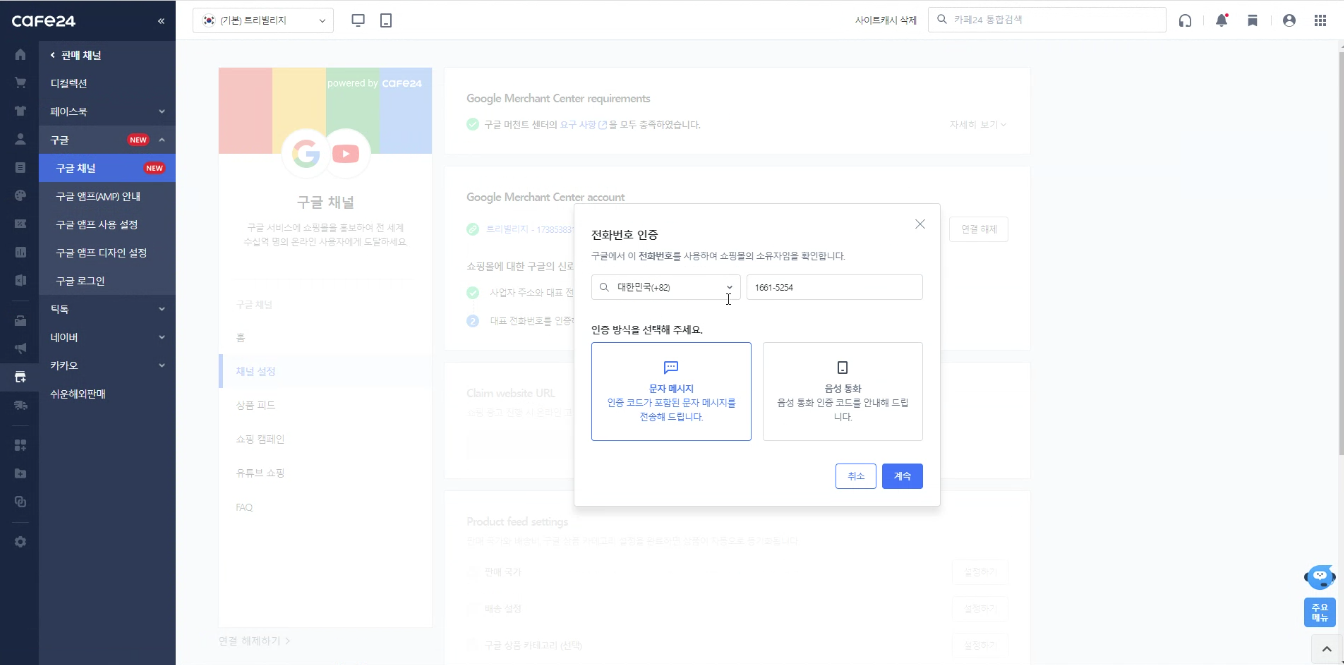
Set up the country
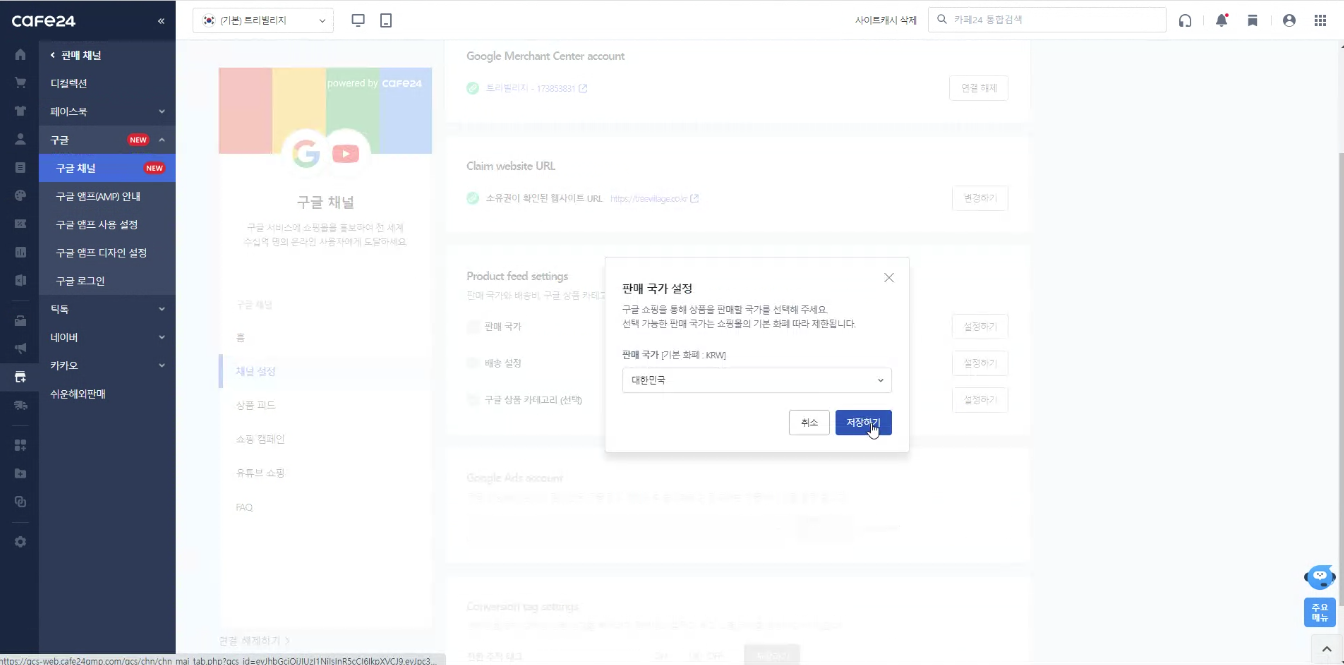
Set up the shipping (if you have set up shipping in Cafe24, choose the automatic option).
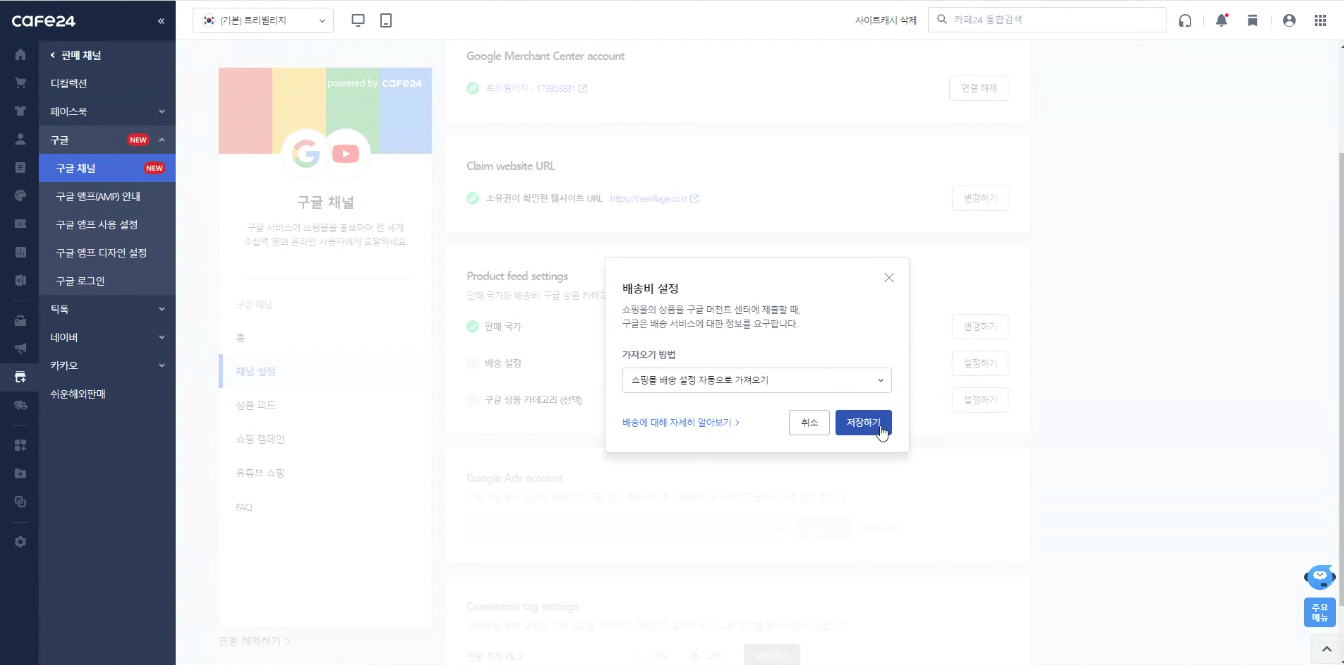
Link to the Google Ads account
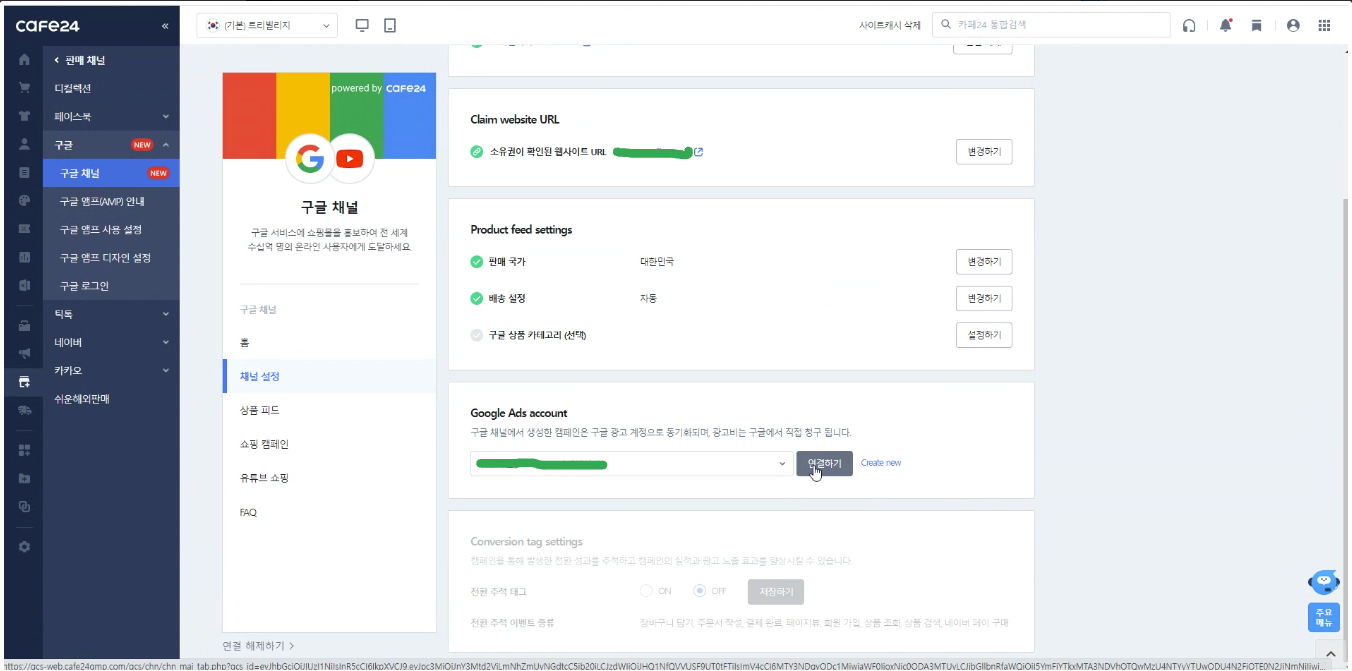
Check the payment information in Ads
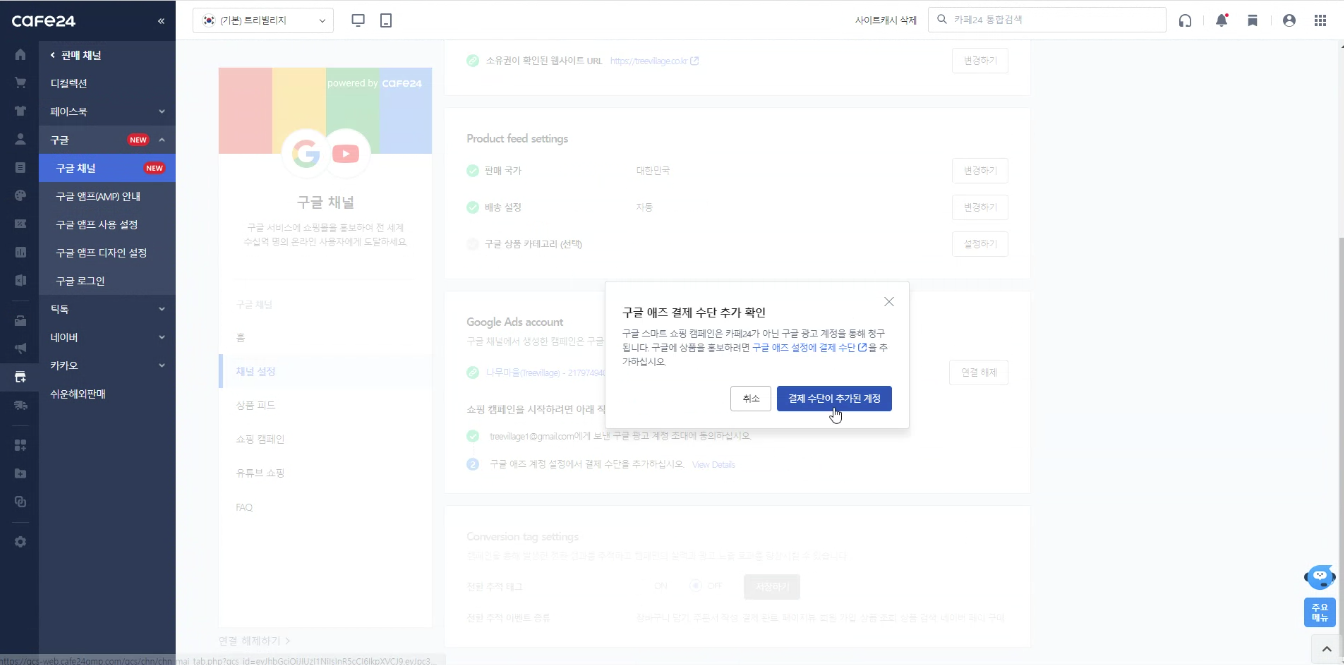
We have seen how we can easily upload feeds on Google Merchant Center using Cafe 24 channel
'Marketing and SEO > Google Merchant Center' 카테고리의 다른 글
| Google Merchant Center - Feeds (0) | 2023.03.29 |
|---|---|
| Google Merchant Center - Godomall (Feed Set UP) (0) | 2023.03.29 |

