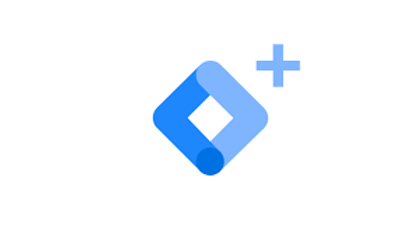
Google Tag Manager is a great tool that makes your life easy when working with Google marketing products such as Google Ads, Google Analytics, and so on by letting you implement various tags without having to directly edit the website code. Before you get into the world of GTM, I thought it would be good to know how to give permissions to other people. So let’s begin.
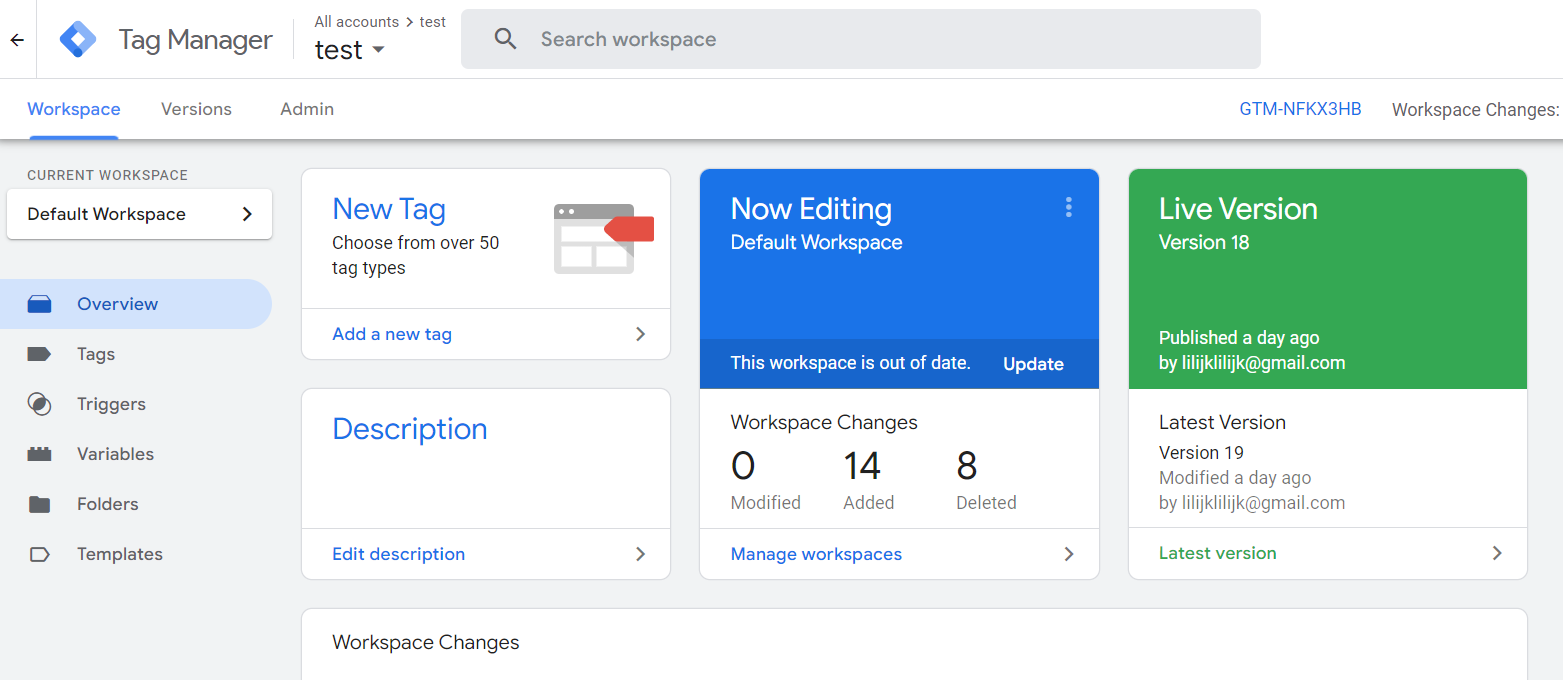
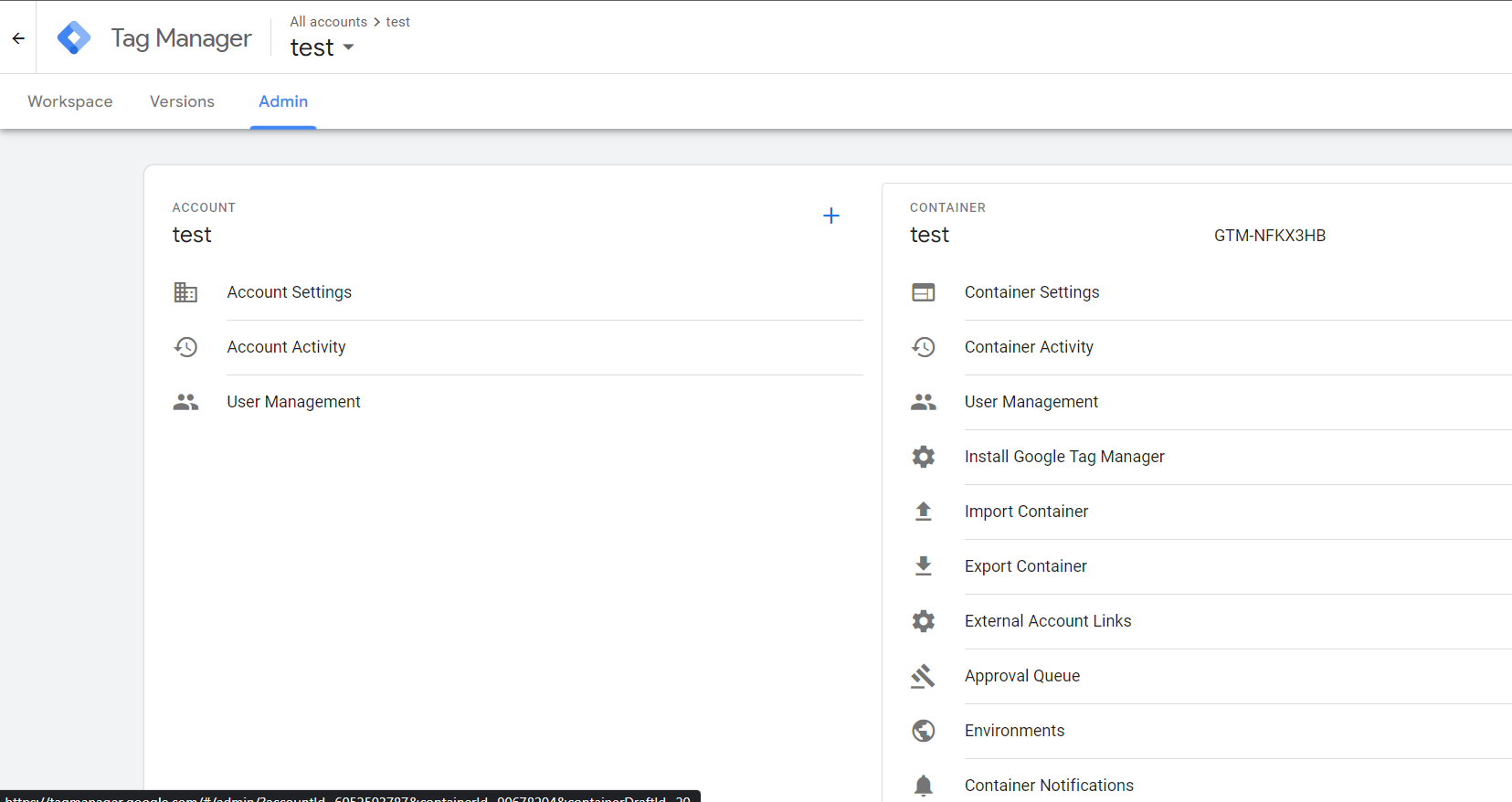
1. Account Level
On the left side of the box click the last option that says ‘User Management’.
Click the ‘+’ button on the right, then click ‘Add users’

Enter the email address -> check the administrator (if you want to share administrator authority)
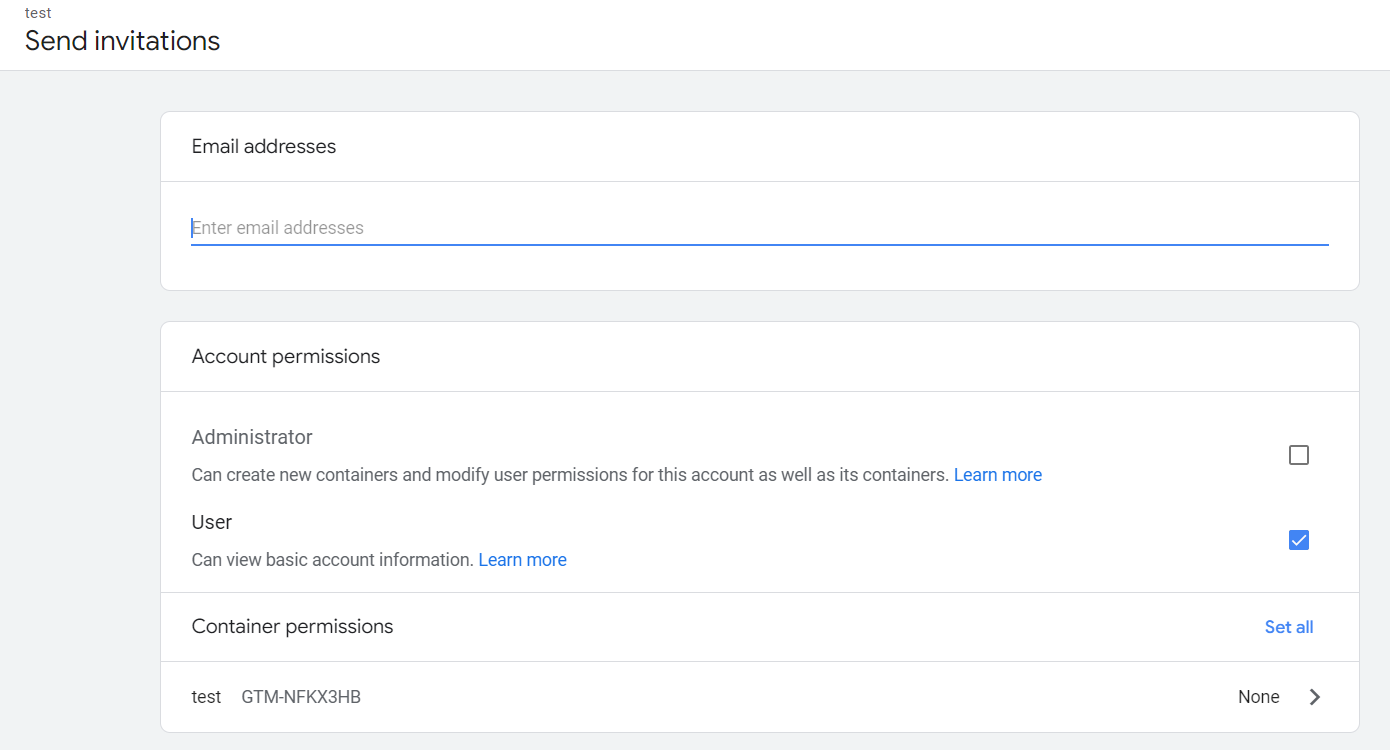
Click ‘Set all’ and check the permission you want to give. Click ‘Done’
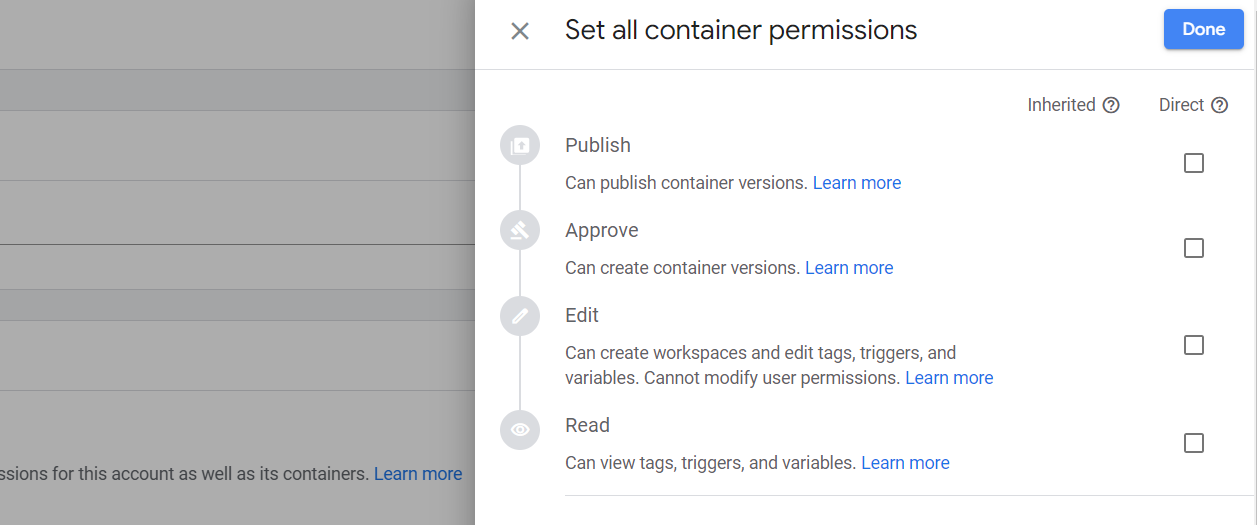
Click ‘Invite’

2. Container Level
Click ‘User Management’ under the container
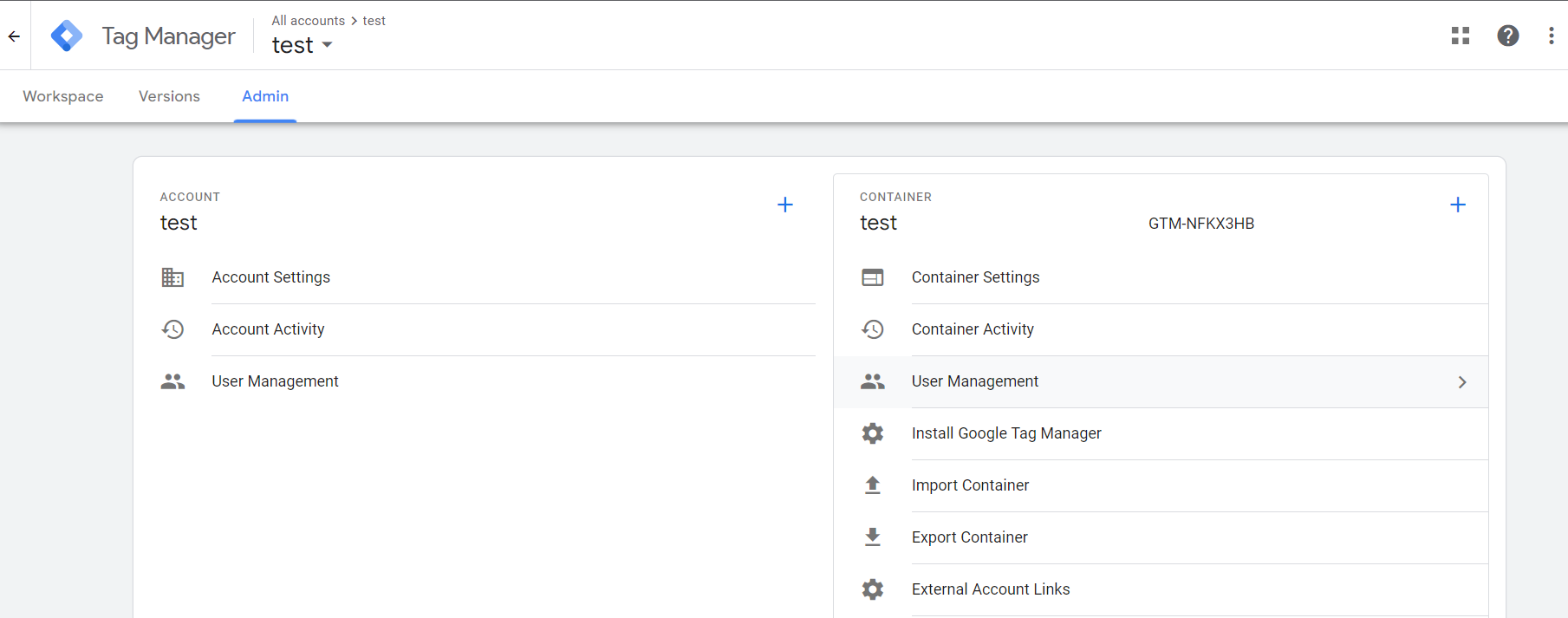
Click the ‘+’ button on the right, then click ‘Add users’

Enter the email address -> select a desired level of permissions -> click 'invite'

Acceptin an Invitation
Then an email will be sent to the person you are giving the permission to. After opening the email the person will see the invitation below (they just need to click the box and then click ‘ accept’

Removing Users
Go to the 'User management' under 'admin'

Click 'three dot' icon on the right -> 'remove access'

We have seen how to share and remove access in Google Tag Manager.
'Marketing and SEO > Google Ads' 카테고리의 다른 글
| Google Ads Remarketing Campaign setup (3) | 2023.03.27 |
|---|---|
| Google Ads Conversion Setup (0) | 2023.03.20 |
| How to Link Google Products (Ads, Analytics, Merchant Center)? (0) | 2023.03.18 |
| GTM - Conversion (Cafe 24 Individual Product Purchase) (1) | 2023.03.14 |
| UTM (0) | 2023.03.07 |



