
In Google Ads, conversion is the actions that are valuable to your business among the other actions (events), be it clicking a purchase button or staying at your website for a certain amount of time. When you create a conversion in Google Ads it is possible to visualize if your advertising campaign is driving profits. I will show you various ways how to set up conversions in Google Ads in this writing.
List of Contents
Implementation
Finding the Conversion Summary Page

Click ‘+New conversion action’

Here, we see many options:
- Website
- App
- Phone calls
- Import


Then there are two options to choose from to implement:
- Automatic: uses the page URL to fire the conversion.
- Manual: the conversion tag is inserted either by itself or through the GTM (Google Tag Manager)
※ Comparison of the two
|
|
Automatic | Manual |
|
Set-Up
|
Uses URL. But a global tag including the desired Ads configuration must exist on the site for this to work (either manually or through GTM)
|
The tag must be inserted (either manually or through GTM)
|
| Pros |
- Easy implementation
- Tag insertion is not required after the initial insertion |
- Easy to check if the conversion is firing by comparing the label of each conversion
- Can work with various events to fire the conversions not just with the page URL |
| Cons |
- Not fully automatic (Global tag that includes the Ads configuration must exist for this to work)
- Only works with page view events (with a URL) - Hard to identify the individual conversions as it does not show the label in the Ads conversion menu |
- Each tag must be inserted
|
Website — Automatic
In the box below the box in which we just scanned the URL, fill out the three boxes

First, for the ‘category’, we will decide which category of the report this conversion will appear in.
Secondly, for the ‘match type’, consider using either ‘contains’ or ‘starts with’ as your URL will have 'gclid' (an ID to identify each customer) appended in the URL when coming from clicking the advertisement.
Lastly, enter the URL that you want to match and click ‘Add’
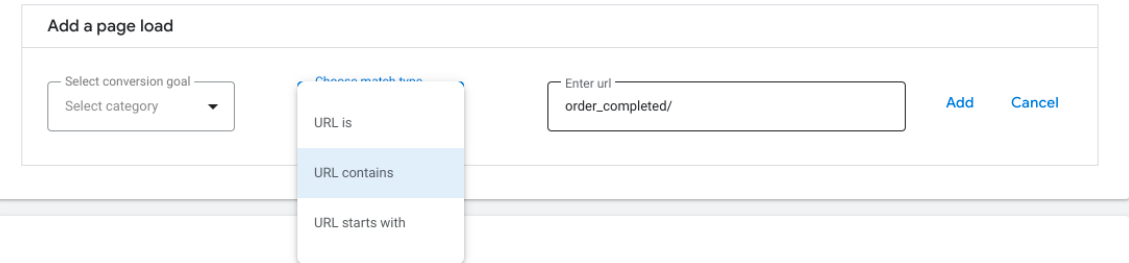
Then choose the appropriate option to implement the tag depending on whether you have the global tag with Ads configuration
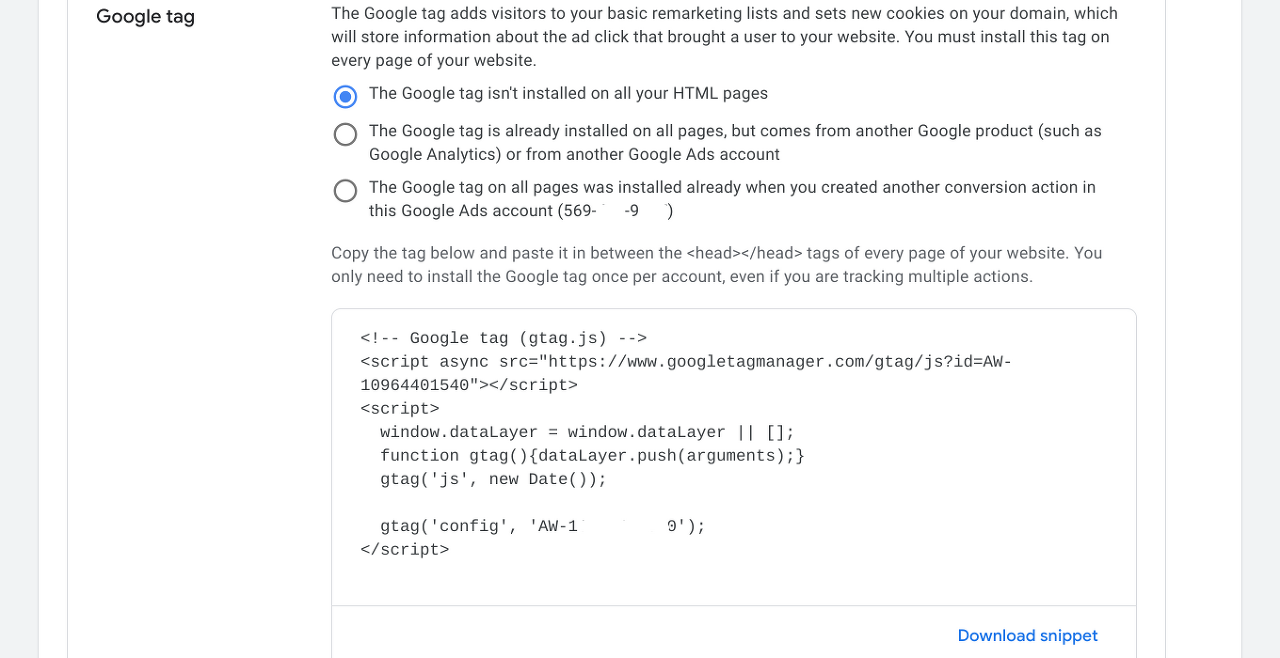
Finally, insert the tag in the box to your site.
Website — Manual
Afterscanning your website URL, go to the bottom and click ‘+ Add a conversion action manually’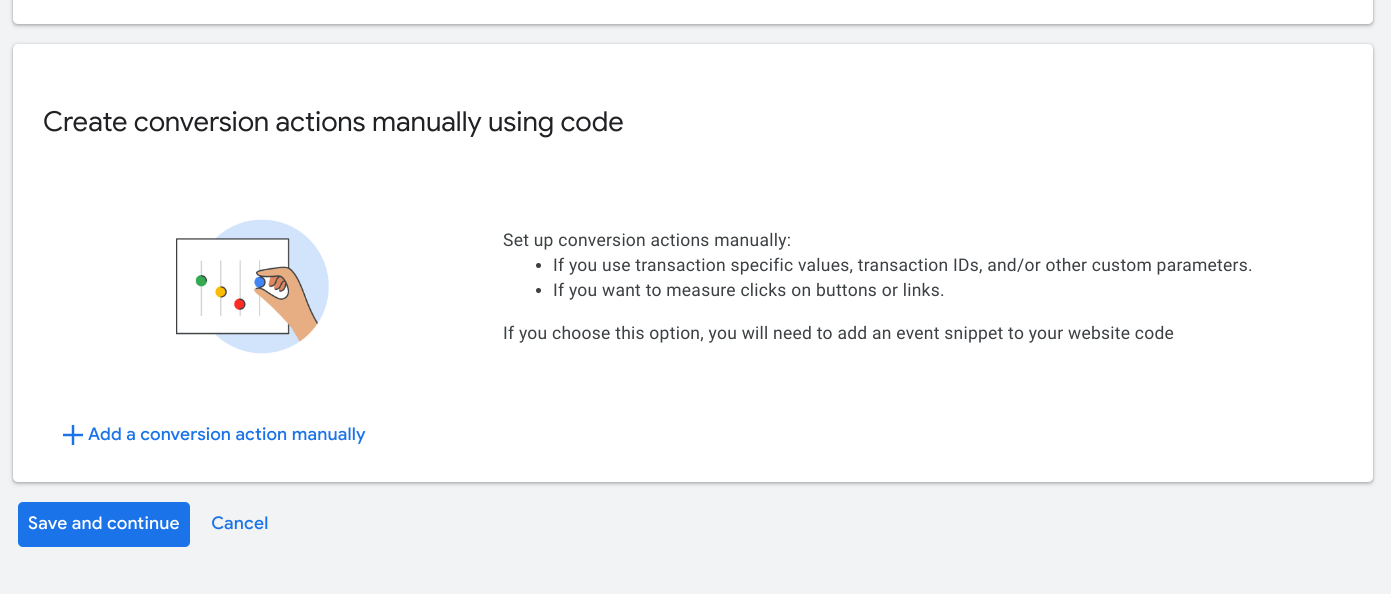
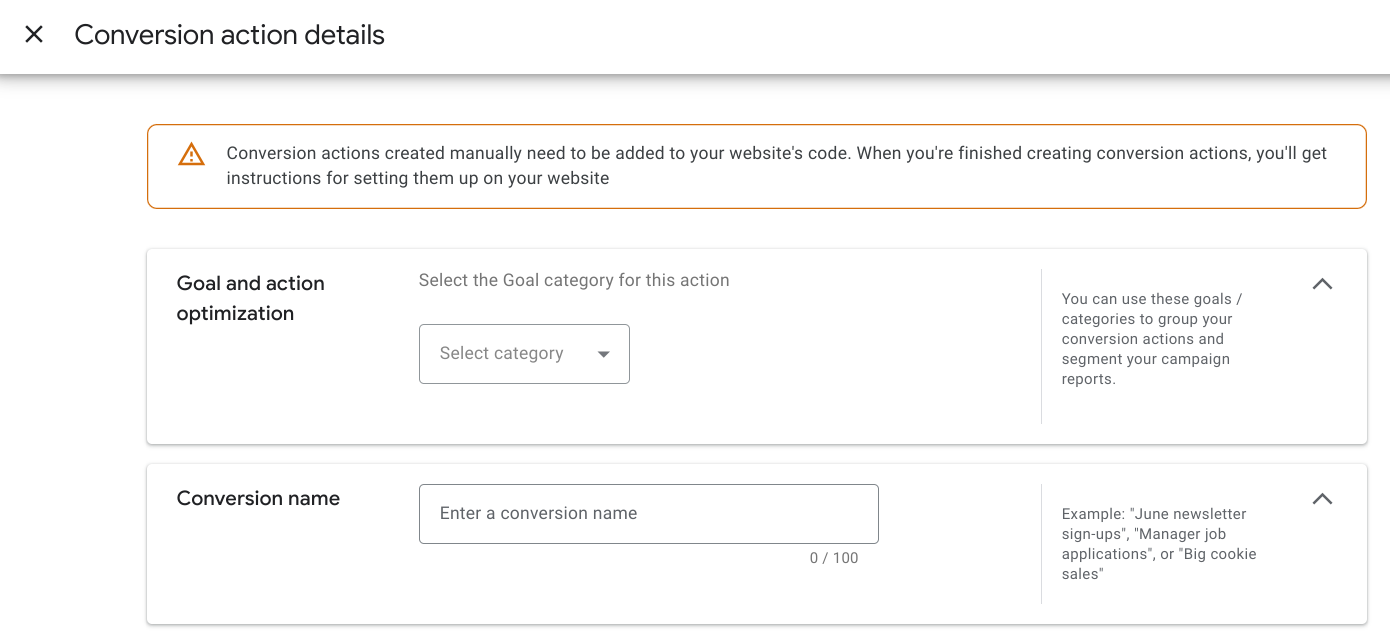
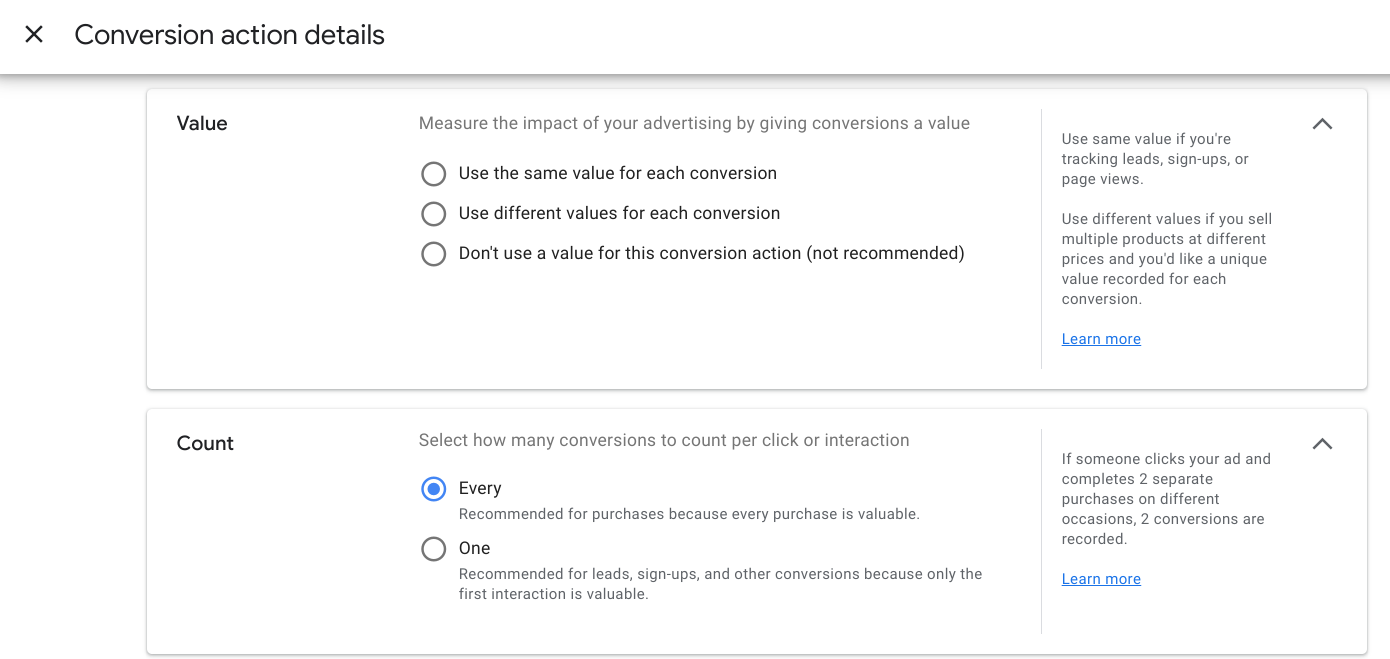
Unless you have a specific setting in mind, you can leave the rest as the default and click 'done'
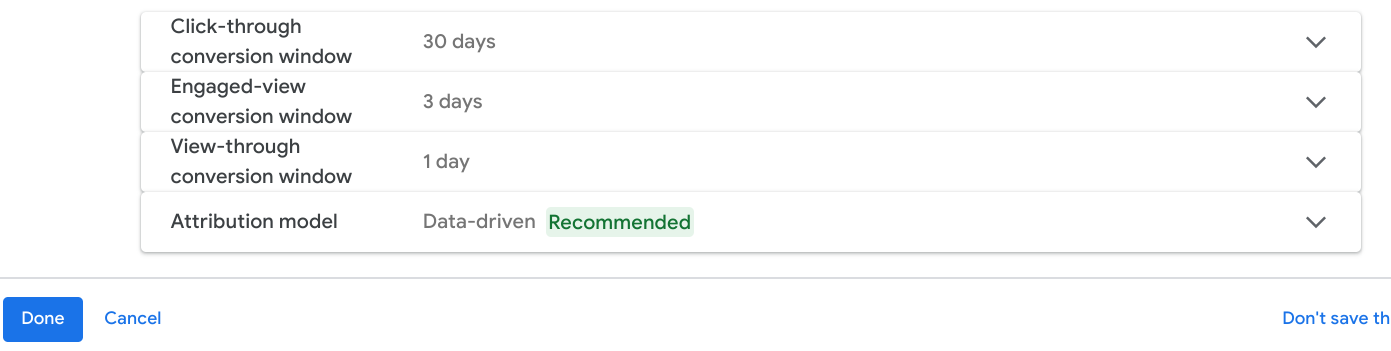
Lastly, click ‘Save and continue' at the bottom
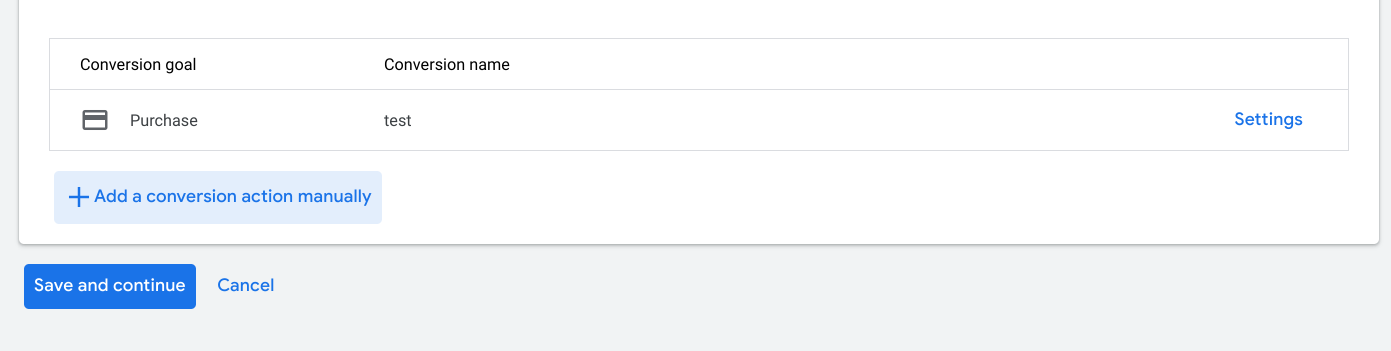
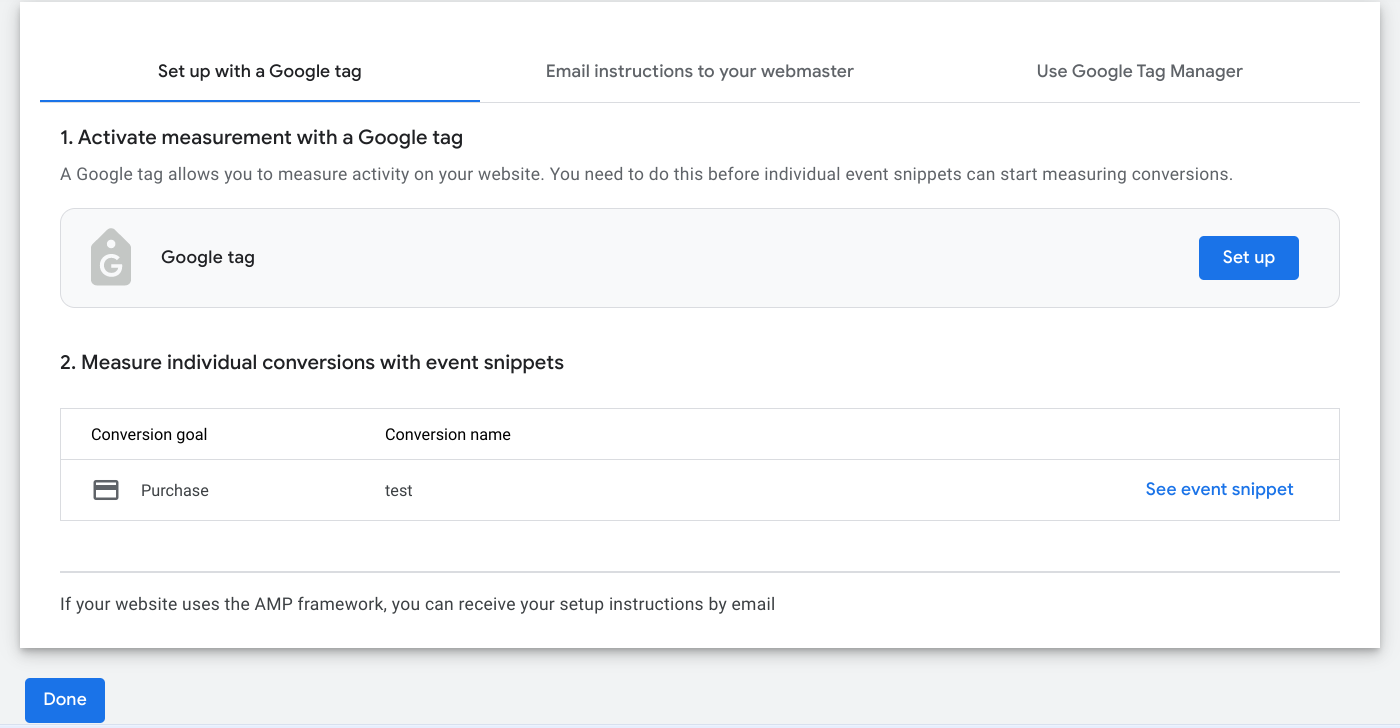
Now implement the tags using either directly or GTM.
Importing
Select 'import'

Choose a platform
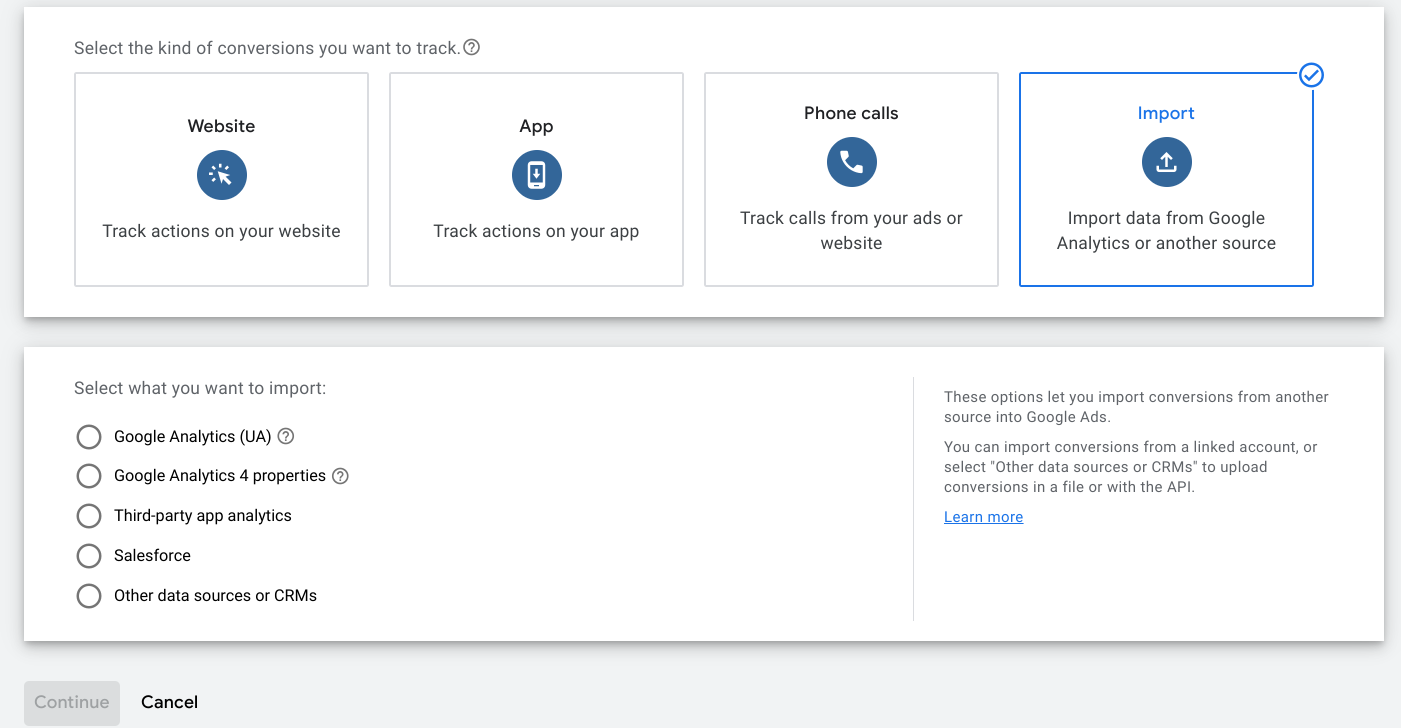
▶ Google Analytics(UA)
Select 'UA' -> 'continue'
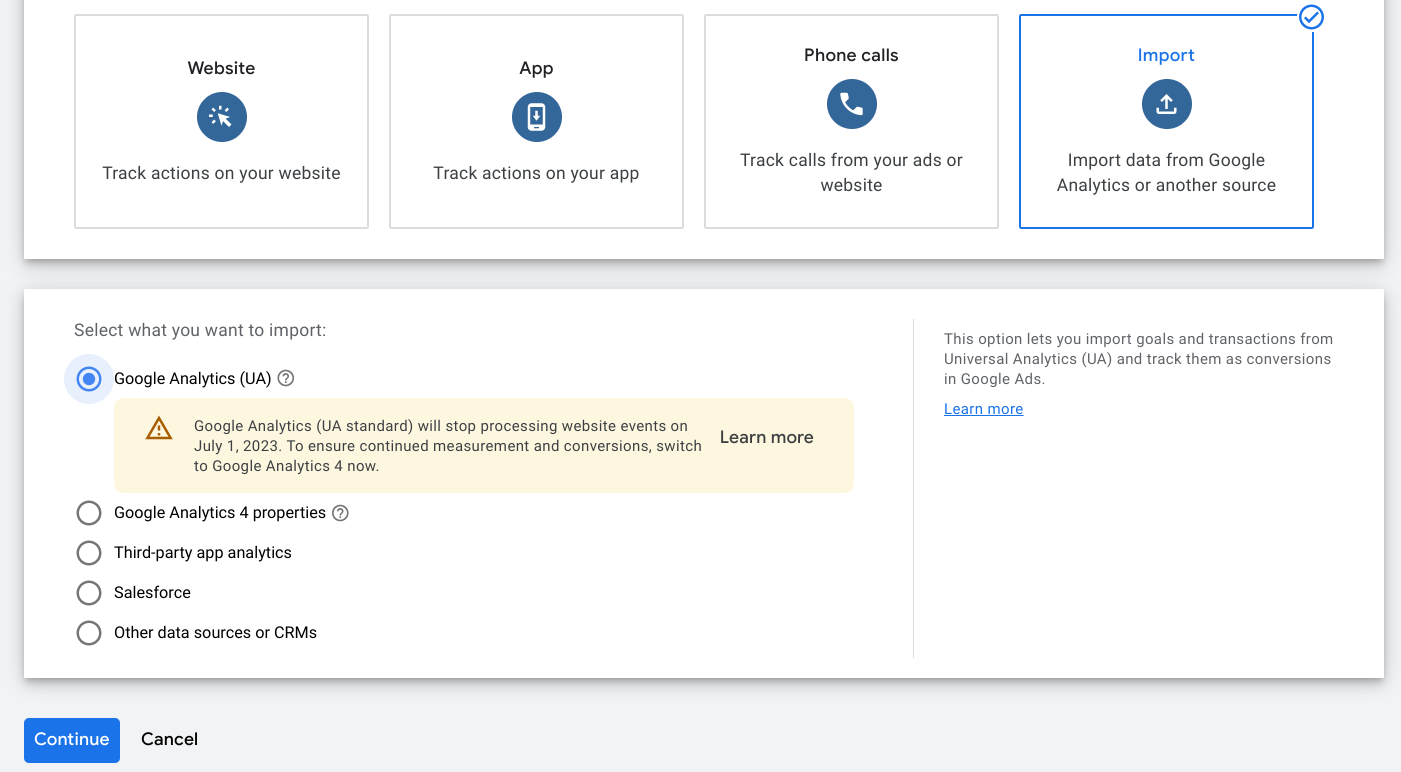
Select the conversions you want to bring in and click 'continue'
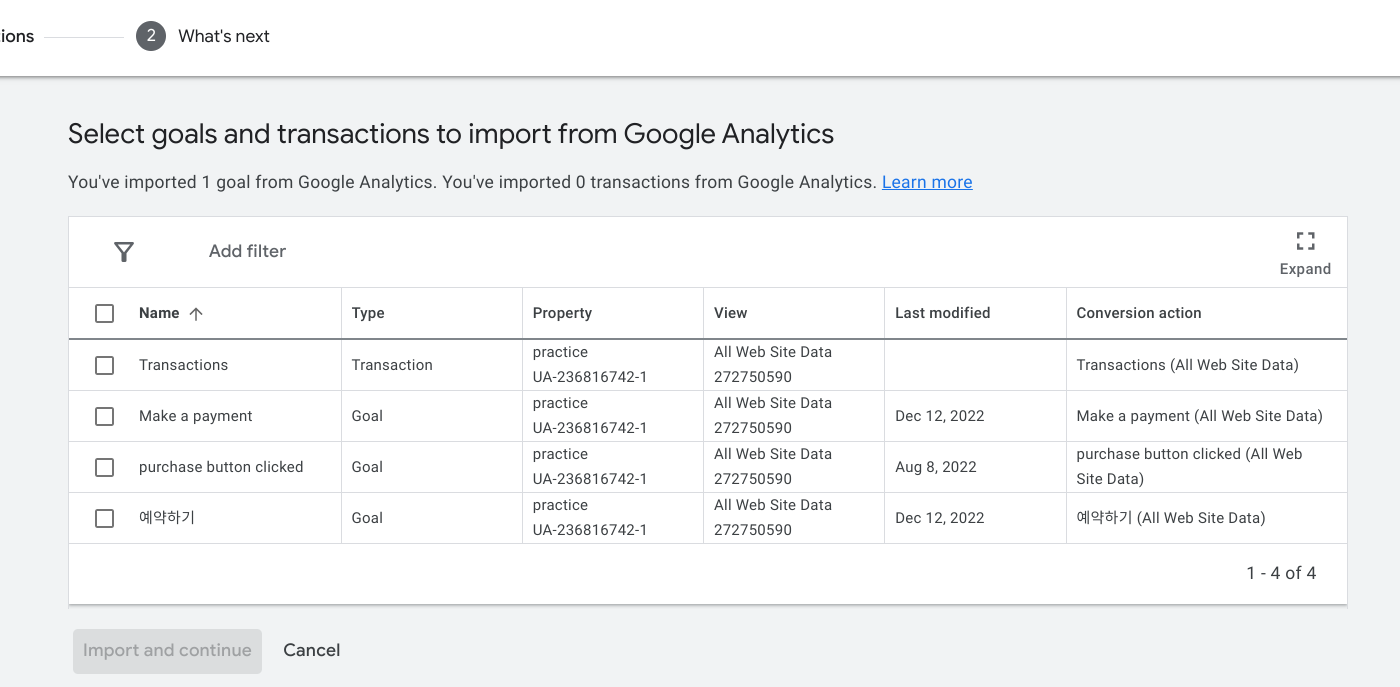
▶ Google Analytics 4(GA4)
Select 'GA4', and choose a platform depending on your platform. Click 'continue'
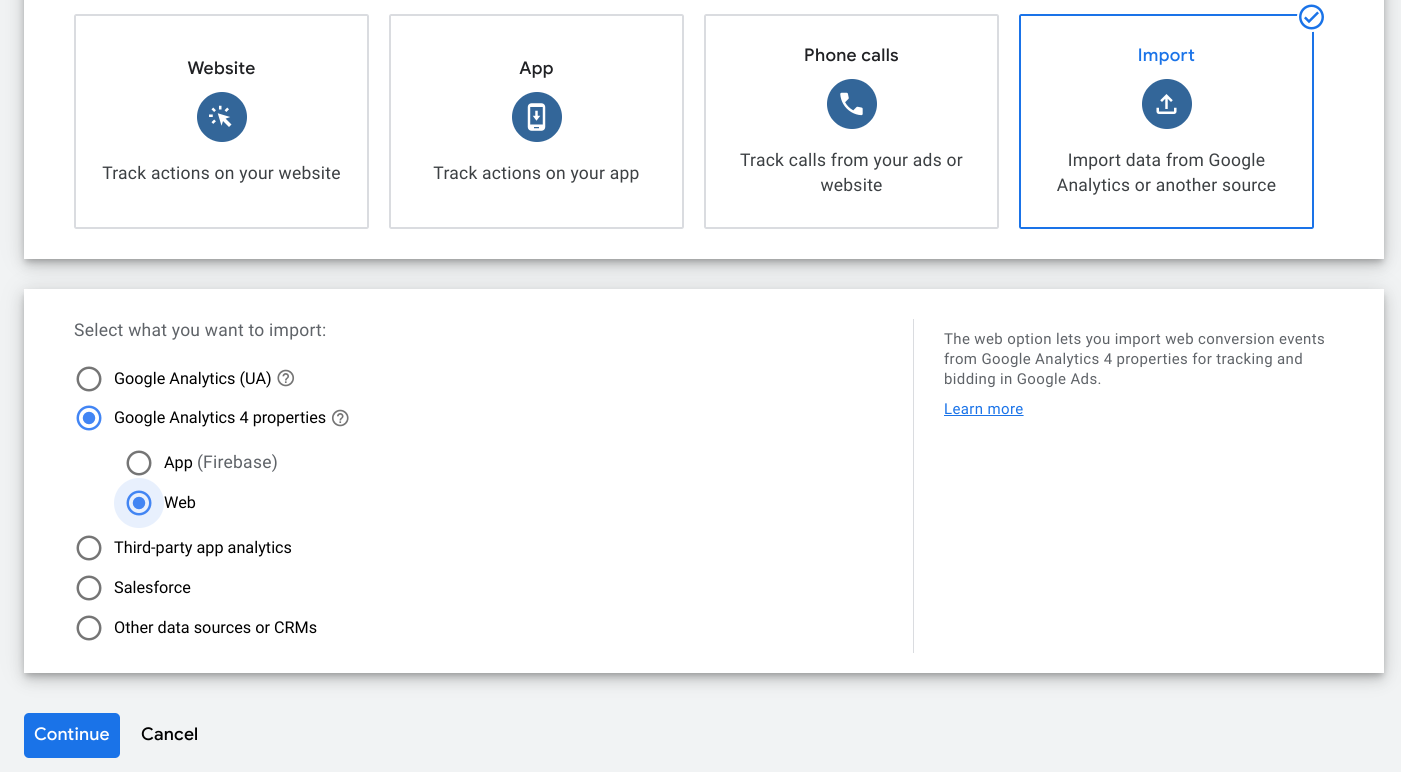
Select the conversions you want to bring in and click 'continue'
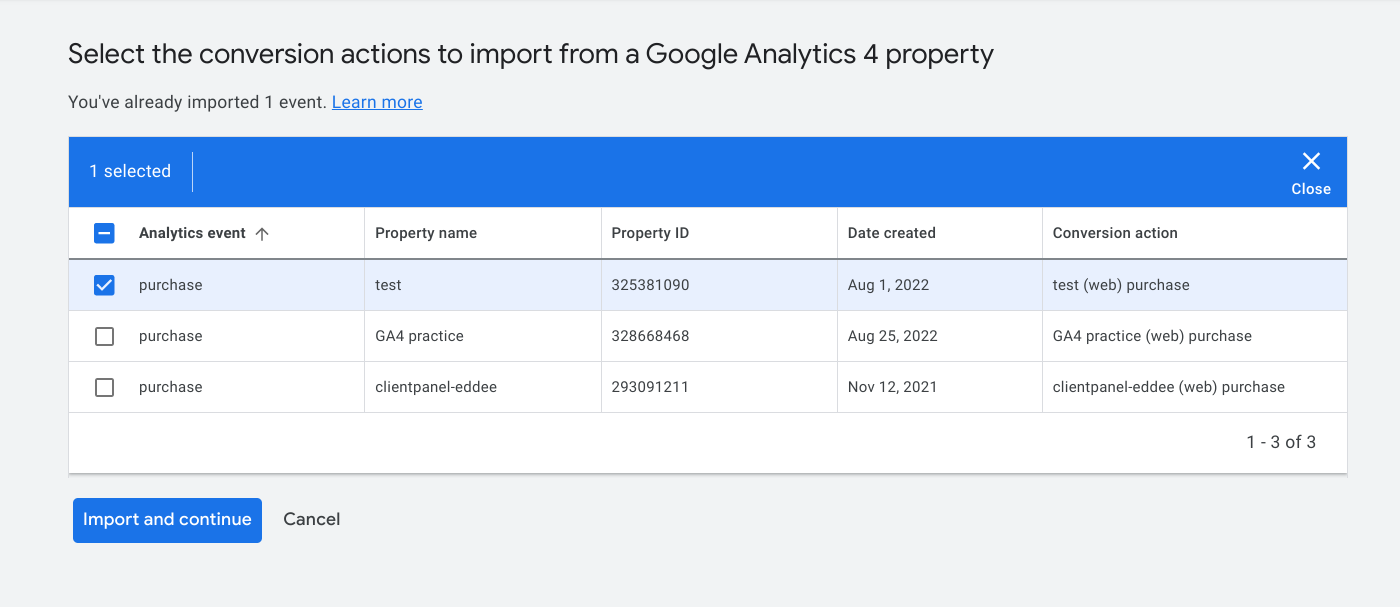
Conversions as mentioned in the opening can provide visualized information about how effective your advertisement is. I hope this instruction can help you set up a conversion in Google Ads.
References
Offline conversions
https://support.google.com/google-ads/answer/7012522?sjid=9019155902294921528-AP
Google 클릭 ID(GCLID)를 사용하여 오프라인 전환 가져오기 설정 - Google Ads 고객센터
도움이 되었나요? 어떻게 하면 개선할 수 있을까요? 예아니요
support.google.com
https://support.google.com/google-ads/answer/7014069?hl=en
Import conversions from ad clicks into Google Ads - Google Ads Help
Importing conversions lets you view how your online ads affect offline sales and other valuable actions. This article explains how to prepare a file to import the conversions that you receive from clicks on your ads into Google Ads. Learn more about how to
support.google.com
'Marketing and SEO > Google Ads' 카테고리의 다른 글
| Audience, Segment (3) | 2023.03.27 |
|---|---|
| Google Ads Remarketing Campaign setup (3) | 2023.03.27 |
| Google Tag Manager Account Sharing (0) | 2023.03.18 |
| How to Link Google Products (Ads, Analytics, Merchant Center)? (0) | 2023.03.18 |
| GTM - Conversion (Cafe 24 Individual Product Purchase) (1) | 2023.03.14 |



