To get data from your Google products such as Google Ads and Google Analytics, we need something to link the site and your Google product. Google tags fills the gap and allows us not only to get data but alose to send events and conversions.
The way to insert the tags differ from one site to another and in this writing, we will see how we can set up the Google tags in MakeShop
Implementation
MakeShop has a separate designs for PC and mobile. So we have to work on both
PC
Login as an admin and go to the 'design' -> 'skin' on the left -> 'edit'

Insert the tag in the 'HEAD' and click 'save'


Mobile
Login as an admin and go to the 'design' -> 'skin' on the left -> 'mobile shop'
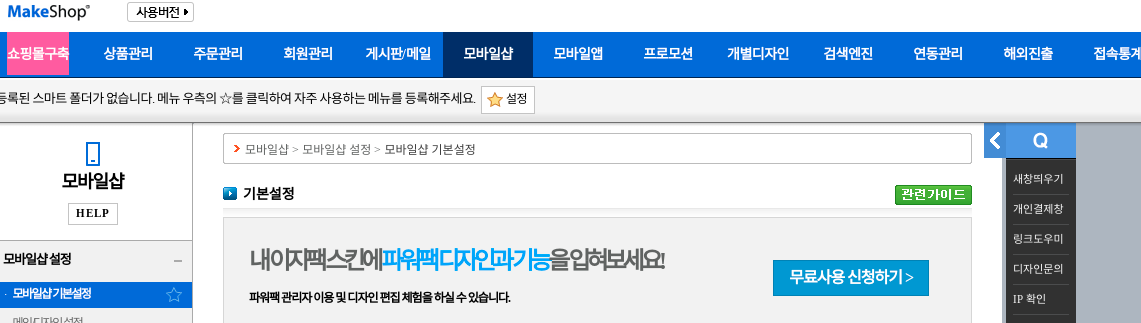
Click 'mobil D4 (individual) -> 'edit'

Select 'header page'
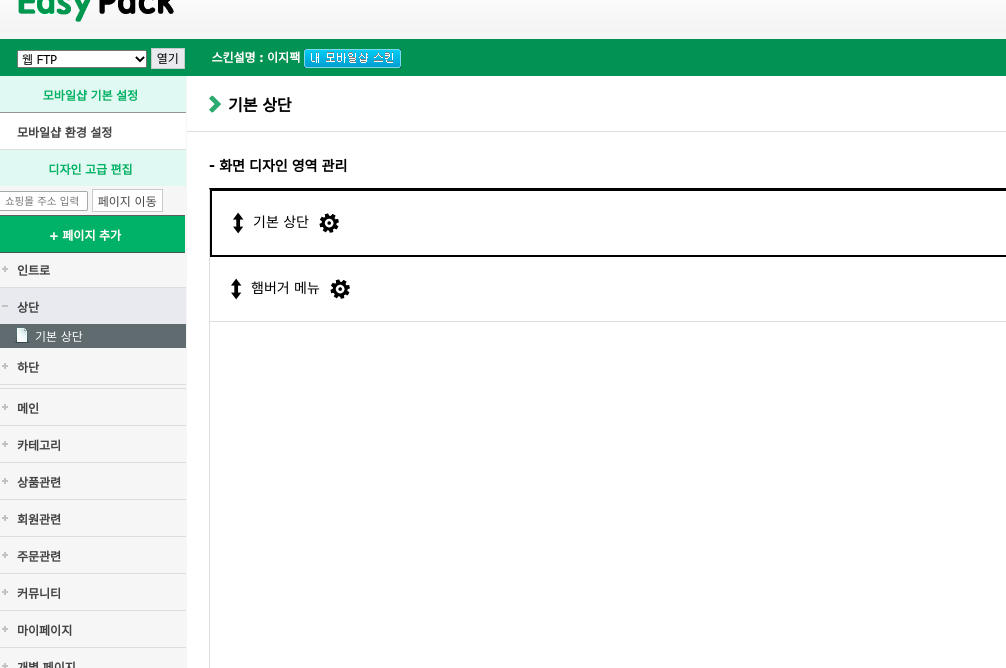
Click 'add'

Fill in the title and select 'HTML area'
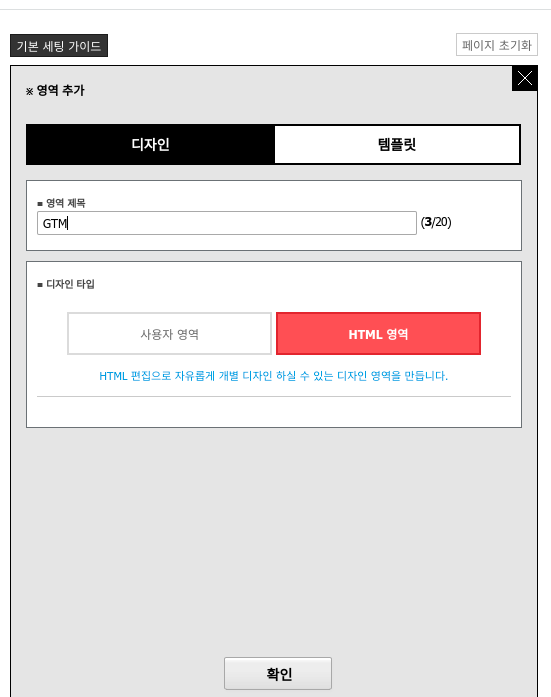
Insert the tag and click 'save'

Click 'save design'

Google Tags List
Google Tags - How to add GTM Tag to A Site
For Google Tag Manager(GTM) to be able to get data from a site, we need to insert GTM tag to the site. Let's see how it is done. Implementation Open your GTM account and click the container Id that starts with 'GTM-' on the top right A modal will pop up. C
jin-co.tistory.com
How to validate the tags?
[Google Tags] - How to Check Implemented Tags
To get the data from a site to Google products. We need to a way to connect them somehow. Google global tag or GTM tag serves the purpose. But how can we make sure that it is actually implemented or other tags like conversions work fine? Let's see how Ther
jin-co.tistory.com
So far, we have seen how to implement Google tags in MakeShop.
'Marketing and SEO > Google Tags' 카테고리의 다른 글
| Google Tags Set Up - Wisa (2) | 2023.03.28 |
|---|---|
| Google Tags Set Up - Shopify (1) | 2023.03.23 |
| Google Tags Set Up - Wix (0) | 2023.03.23 |
| Google Tags Set Up - Iamweb (1) | 2023.03.23 |
| Google Tags Set Up - Six shop (2) | 2023.03.21 |



