For any kind of data to be collected by Google products, we have to linke the site and Google products using either global tag or GTM. Here we will see how we can implement global tag to a site
Implementation
In your Google Ads account, go to 'tools and setting' -> 'conversions'
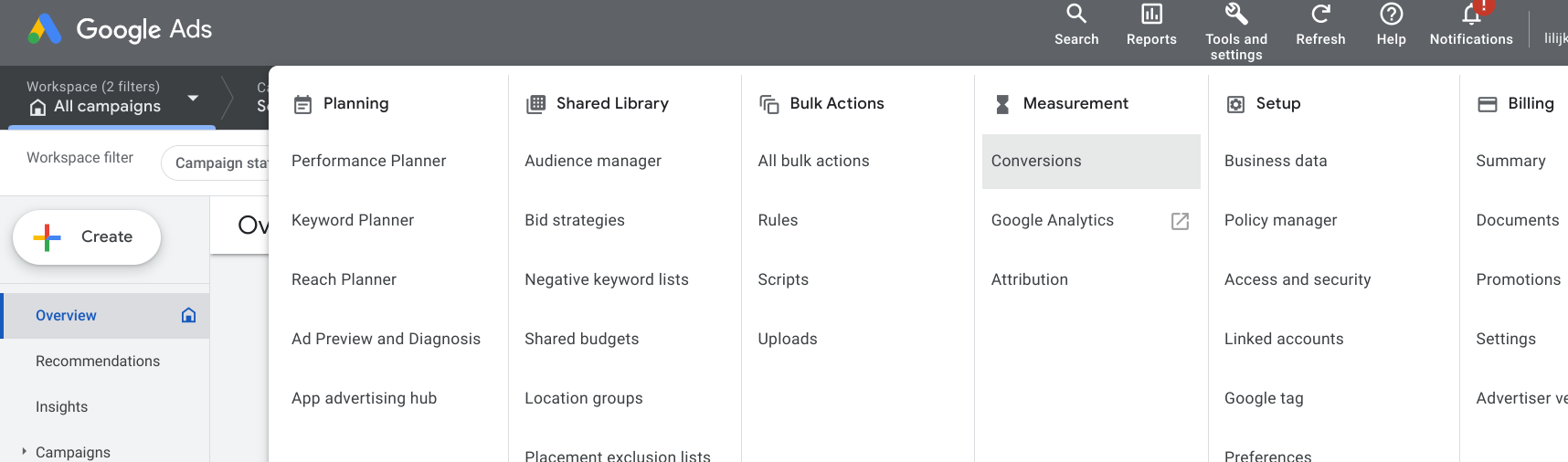
Select the action title
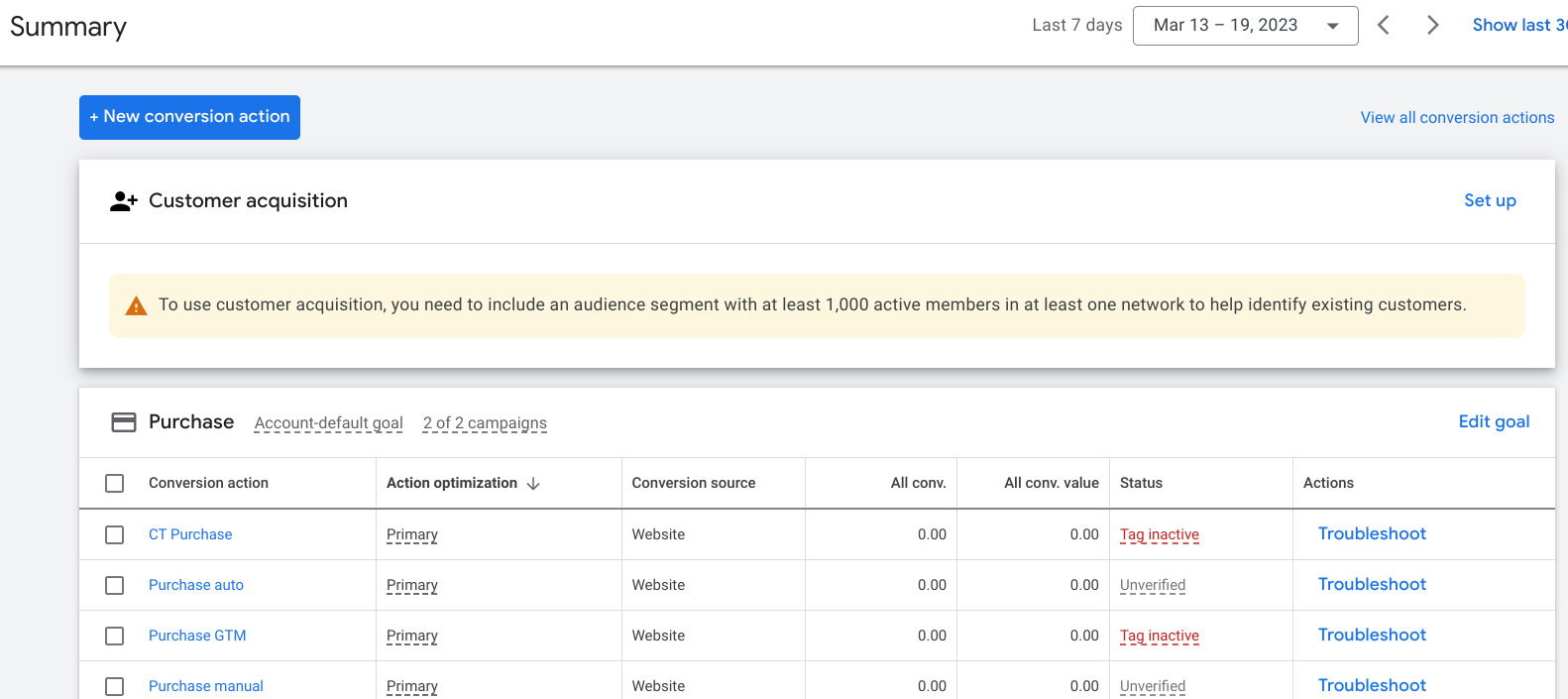
Open 'tag configuration' box -> select the first option
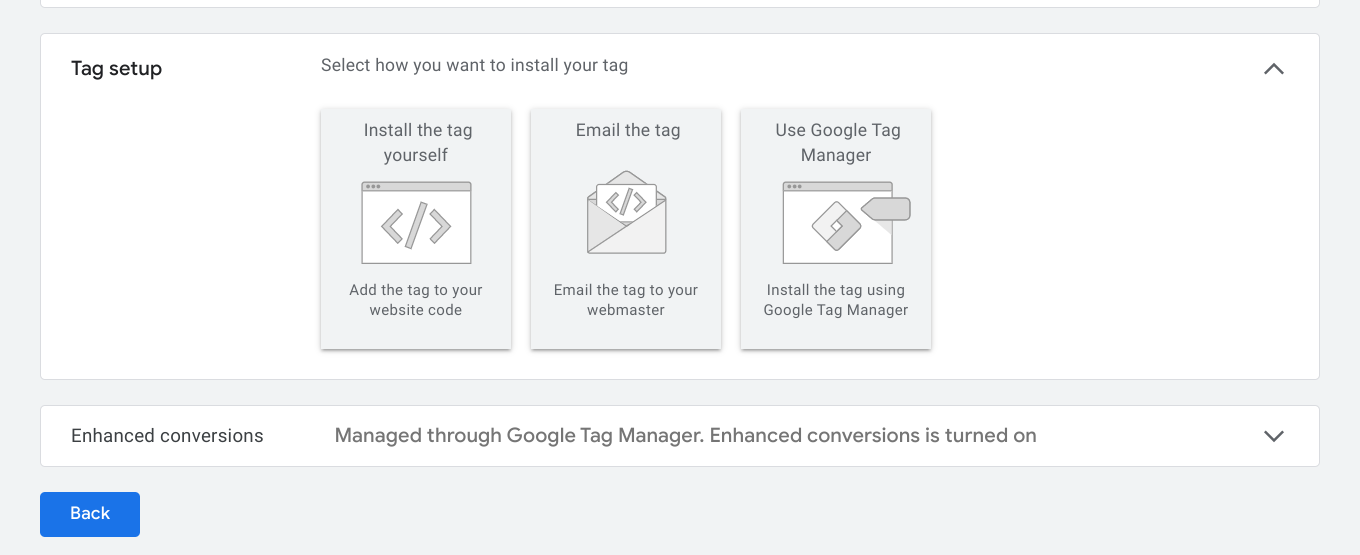
Copy the tag below
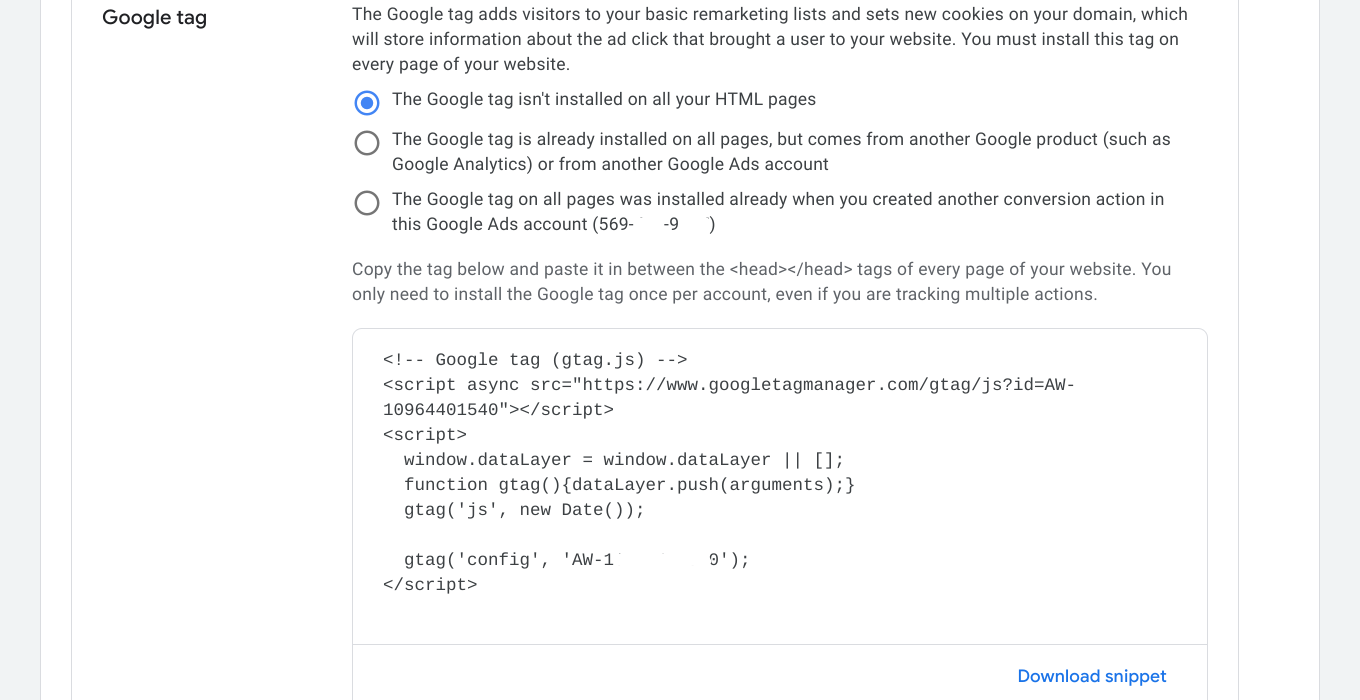
For the global tag (same as the automatic implementation)
- If you don’t have any global tag:
click the first option and copy the script in the box, then insert it in the <head> {here} </head> main html
- If you have a global tag inserted but it does not include this Google Ads account configuration:
add the ‘gtag(‘config’, ‘AW-00000000’) to the global tag script
- If you have a global tag in every page with Ads configuration:
No action needed
※ If you have a global tag inserted but it does not include this Google Ads account configuration

▶ E. g.
<!-- Google tag (gtag.js) -->
<script async src="https://www.googletagmanager.com/gtag/js?id=AW-10926241312"></script>
<script>
window.dataLayer = window.dataLayer || [];
function gtag(){dataLayer.push(arguments);}
gtag('js', new Date());
gtag('config', 'GA4-00000000000');
gtag('config', 'AW-00000000000'); //추가
</script>Insert the tag to the <head> {here} </head> in the main HTML file

How to Check Tags
[Google Tags] - How to Check Implemented Tags
To get the data from a site to Google products. We need to a way to connect them somehow. Google global tag or GTM tag serves the purpose. But how can we make sure that it is actually implemented or other tags like conversions work fine? Let's see how Ther
jin-co.tistory.com
이상으로 구글애즈 글로벌 태그를 삽입하는 방법을 보았습니다.
'Marketing and SEO > Google Tags' 카테고리의 다른 글
| Google Tags - Conversion Linker Set Up (0) | 2023.03.20 |
|---|---|
| Google Tags - Google Ads Conversion Tag Set Up (0) | 2023.03.20 |
| Google Tags - How to add GTM Tag to A Site (1) | 2023.03.15 |
| Google Tags Set Up - Cafe 24 (0) | 2023.03.14 |
| [Google Tags] - How to Check Implemented Tags (0) | 2023.03.03 |



